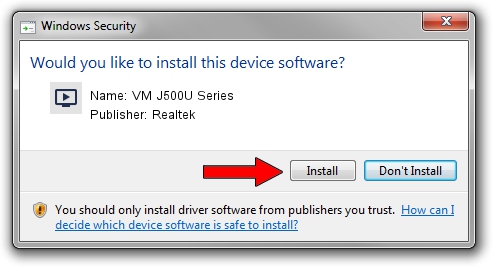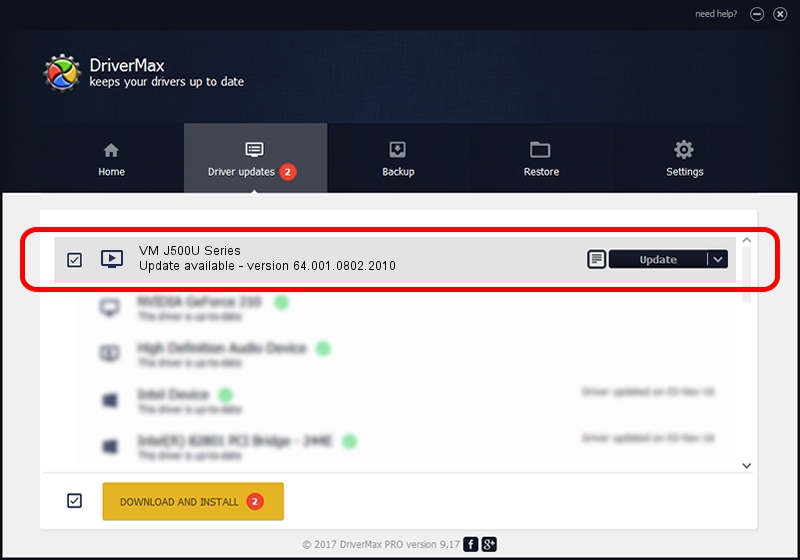Advertising seems to be blocked by your browser.
The ads help us provide this software and web site to you for free.
Please support our project by allowing our site to show ads.
Home /
Manufacturers /
Realtek /
VM J500U Series /
USB/VID_185B&PID_9530 /
64.001.0802.2010 Aug 02, 2010
Realtek VM J500U Series how to download and install the driver
VM J500U Series is a MEDIA hardware device. This Windows driver was developed by Realtek. The hardware id of this driver is USB/VID_185B&PID_9530.
1. Manually install Realtek VM J500U Series driver
- Download the setup file for Realtek VM J500U Series driver from the link below. This is the download link for the driver version 64.001.0802.2010 dated 2010-08-02.
- Run the driver installation file from a Windows account with administrative rights. If your User Access Control Service (UAC) is enabled then you will have to accept of the driver and run the setup with administrative rights.
- Follow the driver installation wizard, which should be pretty straightforward. The driver installation wizard will scan your PC for compatible devices and will install the driver.
- Shutdown and restart your computer and enjoy the new driver, as you can see it was quite smple.
The file size of this driver is 135239 bytes (132.07 KB)
This driver received an average rating of 4.2 stars out of 75724 votes.
This driver will work for the following versions of Windows:
- This driver works on Windows 2000 64 bits
- This driver works on Windows Server 2003 64 bits
- This driver works on Windows XP 64 bits
- This driver works on Windows Vista 64 bits
- This driver works on Windows 7 64 bits
- This driver works on Windows 8 64 bits
- This driver works on Windows 8.1 64 bits
- This driver works on Windows 10 64 bits
- This driver works on Windows 11 64 bits
2. The easy way: using DriverMax to install Realtek VM J500U Series driver
The advantage of using DriverMax is that it will setup the driver for you in just a few seconds and it will keep each driver up to date. How easy can you install a driver with DriverMax? Let's take a look!
- Start DriverMax and press on the yellow button named ~SCAN FOR DRIVER UPDATES NOW~. Wait for DriverMax to scan and analyze each driver on your PC.
- Take a look at the list of detected driver updates. Scroll the list down until you find the Realtek VM J500U Series driver. Click the Update button.
- That's all, the driver is now installed!

Jul 13 2016 5:30AM / Written by Dan Armano for DriverMax
follow @danarm