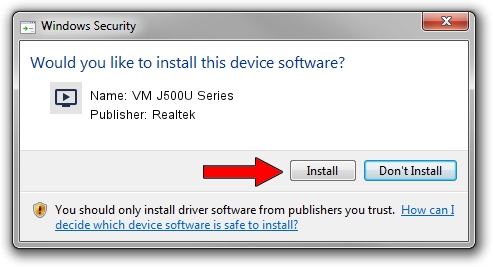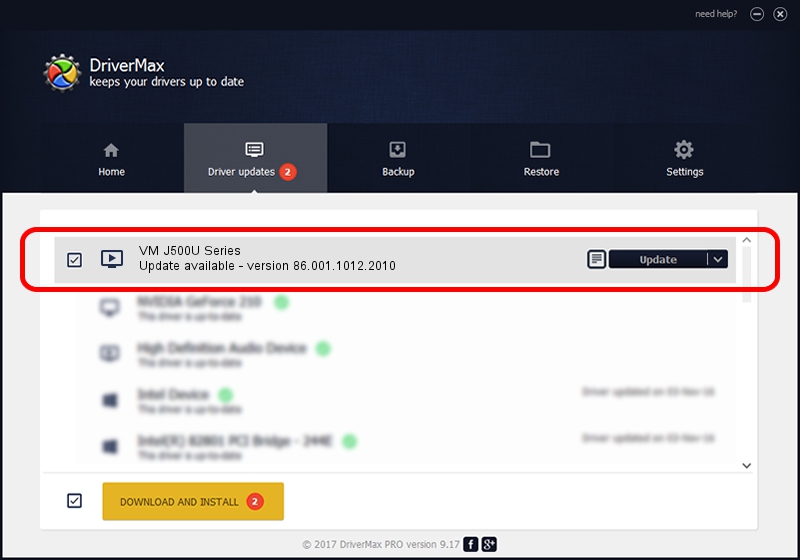Advertising seems to be blocked by your browser.
The ads help us provide this software and web site to you for free.
Please support our project by allowing our site to show ads.
Home /
Manufacturers /
Realtek /
VM J500U Series /
USB/VID_185B&PID_9520 /
86.001.1012.2010 Oct 12, 2010
Realtek VM J500U Series - two ways of downloading and installing the driver
VM J500U Series is a MEDIA device. The Windows version of this driver was developed by Realtek. The hardware id of this driver is USB/VID_185B&PID_9520.
1. Manually install Realtek VM J500U Series driver
- You can download from the link below the driver installer file for the Realtek VM J500U Series driver. The archive contains version 86.001.1012.2010 dated 2010-10-12 of the driver.
- Run the driver installer file from a user account with the highest privileges (rights). If your UAC (User Access Control) is started please accept of the driver and run the setup with administrative rights.
- Follow the driver setup wizard, which will guide you; it should be quite easy to follow. The driver setup wizard will analyze your PC and will install the right driver.
- When the operation finishes restart your PC in order to use the updated driver. It is as simple as that to install a Windows driver!
File size of the driver: 120781 bytes (117.95 KB)
This driver was installed by many users and received an average rating of 5 stars out of 23420 votes.
This driver is fully compatible with the following versions of Windows:
- This driver works on Windows 2000 32 bits
- This driver works on Windows Server 2003 32 bits
- This driver works on Windows XP 32 bits
- This driver works on Windows Vista 32 bits
- This driver works on Windows 7 32 bits
- This driver works on Windows 8 32 bits
- This driver works on Windows 8.1 32 bits
- This driver works on Windows 10 32 bits
- This driver works on Windows 11 32 bits
2. Installing the Realtek VM J500U Series driver using DriverMax: the easy way
The advantage of using DriverMax is that it will install the driver for you in just a few seconds and it will keep each driver up to date, not just this one. How easy can you install a driver with DriverMax? Let's see!
- Open DriverMax and push on the yellow button that says ~SCAN FOR DRIVER UPDATES NOW~. Wait for DriverMax to scan and analyze each driver on your computer.
- Take a look at the list of driver updates. Scroll the list down until you locate the Realtek VM J500U Series driver. Click on Update.
- That's all, the driver is now installed!

Jul 10 2016 5:21AM / Written by Dan Armano for DriverMax
follow @danarm