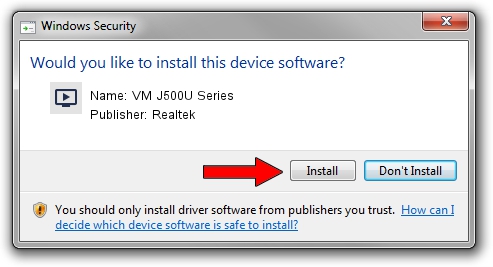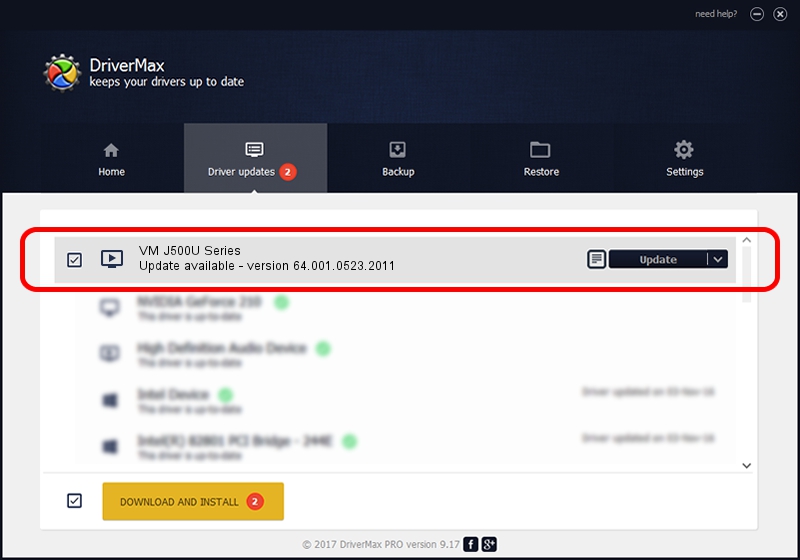Advertising seems to be blocked by your browser.
The ads help us provide this software and web site to you for free.
Please support our project by allowing our site to show ads.
Home /
Manufacturers /
Realtek /
VM J500U Series /
USB/VID_185B&PID_9520 /
64.001.0523.2011 May 23, 2011
Driver for Realtek VM J500U Series - downloading and installing it
VM J500U Series is a MEDIA hardware device. This Windows driver was developed by Realtek. The hardware id of this driver is USB/VID_185B&PID_9520.
1. Realtek VM J500U Series driver - how to install it manually
- You can download from the link below the driver setup file for the Realtek VM J500U Series driver. The archive contains version 64.001.0523.2011 dated 2011-05-23 of the driver.
- Start the driver installer file from a user account with administrative rights. If your UAC (User Access Control) is running please accept of the driver and run the setup with administrative rights.
- Follow the driver setup wizard, which will guide you; it should be quite easy to follow. The driver setup wizard will analyze your computer and will install the right driver.
- When the operation finishes shutdown and restart your computer in order to use the updated driver. It is as simple as that to install a Windows driver!
This driver was rated with an average of 3.7 stars by 55917 users.
2. Installing the Realtek VM J500U Series driver using DriverMax: the easy way
The advantage of using DriverMax is that it will setup the driver for you in just a few seconds and it will keep each driver up to date, not just this one. How easy can you install a driver with DriverMax? Let's take a look!
- Open DriverMax and click on the yellow button that says ~SCAN FOR DRIVER UPDATES NOW~. Wait for DriverMax to scan and analyze each driver on your PC.
- Take a look at the list of driver updates. Search the list until you locate the Realtek VM J500U Series driver. Click the Update button.
- That's it, you installed your first driver!

Jun 29 2016 5:08AM / Written by Daniel Statescu for DriverMax
follow @DanielStatescu