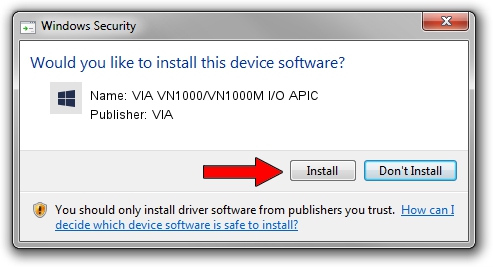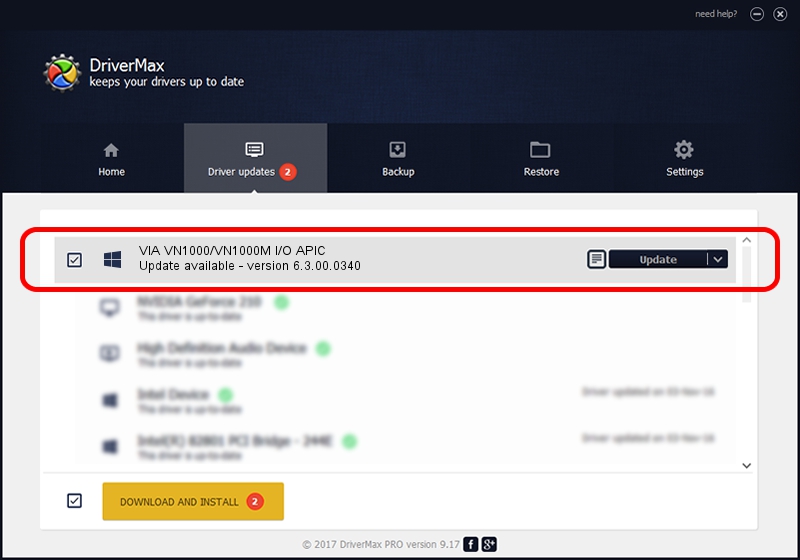Advertising seems to be blocked by your browser.
The ads help us provide this software and web site to you for free.
Please support our project by allowing our site to show ads.
Home /
Manufacturers /
VIA /
VIA VN1000/VN1000M I/O APIC /
PCI/VEN_1106&DEV_5419 /
6.3.00.0340 Oct 16, 2013
Download and install VIA VIA VN1000/VN1000M I/O APIC driver
VIA VN1000/VN1000M I/O APIC is a Chipset device. This driver was developed by VIA. PCI/VEN_1106&DEV_5419 is the matching hardware id of this device.
1. VIA VIA VN1000/VN1000M I/O APIC driver - how to install it manually
- Download the driver setup file for VIA VIA VN1000/VN1000M I/O APIC driver from the location below. This is the download link for the driver version 6.3.00.0340 released on 2013-10-16.
- Run the driver setup file from a Windows account with administrative rights. If your User Access Control (UAC) is started then you will have to accept of the driver and run the setup with administrative rights.
- Follow the driver setup wizard, which should be pretty easy to follow. The driver setup wizard will scan your PC for compatible devices and will install the driver.
- Restart your computer and enjoy the fresh driver, it is as simple as that.
Size of this driver: 10146 bytes (9.91 KB)
This driver was installed by many users and received an average rating of 3.9 stars out of 44375 votes.
This driver was released for the following versions of Windows:
- This driver works on Windows 2000 32 bits
- This driver works on Windows Server 2003 32 bits
- This driver works on Windows XP 32 bits
- This driver works on Windows Vista 32 bits
- This driver works on Windows 7 32 bits
- This driver works on Windows 8 32 bits
- This driver works on Windows 8.1 32 bits
- This driver works on Windows 10 32 bits
- This driver works on Windows 11 32 bits
2. The easy way: using DriverMax to install VIA VIA VN1000/VN1000M I/O APIC driver
The advantage of using DriverMax is that it will install the driver for you in just a few seconds and it will keep each driver up to date. How can you install a driver with DriverMax? Let's follow a few steps!
- Open DriverMax and click on the yellow button that says ~SCAN FOR DRIVER UPDATES NOW~. Wait for DriverMax to analyze each driver on your computer.
- Take a look at the list of detected driver updates. Scroll the list down until you locate the VIA VIA VN1000/VN1000M I/O APIC driver. Click the Update button.
- Finished installing the driver!

Jun 20 2016 12:48PM / Written by Andreea Kartman for DriverMax
follow @DeeaKartman