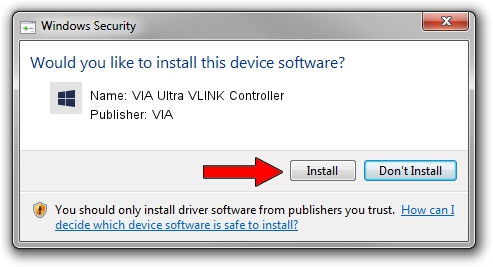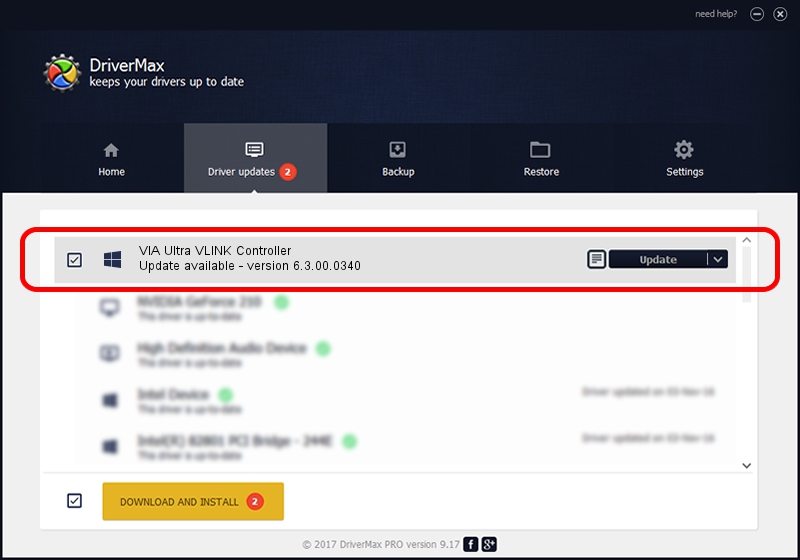Advertising seems to be blocked by your browser.
The ads help us provide this software and web site to you for free.
Please support our project by allowing our site to show ads.
Home /
Manufacturers /
VIA /
VIA Ultra VLINK Controller /
PCI/VEN_1106&DEV_287E /
6.3.00.0340 Oct 16, 2013
Download and install VIA VIA Ultra VLINK Controller driver
VIA Ultra VLINK Controller is a Chipset hardware device. The developer of this driver was VIA. The hardware id of this driver is PCI/VEN_1106&DEV_287E.
1. VIA VIA Ultra VLINK Controller driver - how to install it manually
- You can download from the link below the driver installer file for the VIA VIA Ultra VLINK Controller driver. The archive contains version 6.3.00.0340 released on 2013-10-16 of the driver.
- Start the driver installer file from a user account with administrative rights. If your User Access Control (UAC) is started please accept of the driver and run the setup with administrative rights.
- Follow the driver setup wizard, which will guide you; it should be quite easy to follow. The driver setup wizard will analyze your PC and will install the right driver.
- When the operation finishes shutdown and restart your computer in order to use the updated driver. As you can see it was quite smple to install a Windows driver!
The file size of this driver is 10146 bytes (9.91 KB)
This driver was rated with an average of 3.8 stars by 44523 users.
This driver will work for the following versions of Windows:
- This driver works on Windows 2000 32 bits
- This driver works on Windows Server 2003 32 bits
- This driver works on Windows XP 32 bits
2. Installing the VIA VIA Ultra VLINK Controller driver using DriverMax: the easy way
The most important advantage of using DriverMax is that it will install the driver for you in just a few seconds and it will keep each driver up to date. How can you install a driver using DriverMax? Let's take a look!
- Start DriverMax and click on the yellow button that says ~SCAN FOR DRIVER UPDATES NOW~. Wait for DriverMax to analyze each driver on your computer.
- Take a look at the list of available driver updates. Search the list until you find the VIA VIA Ultra VLINK Controller driver. Click the Update button.
- That's it, you installed your first driver!

Jun 20 2016 12:48PM / Written by Andreea Kartman for DriverMax
follow @DeeaKartman