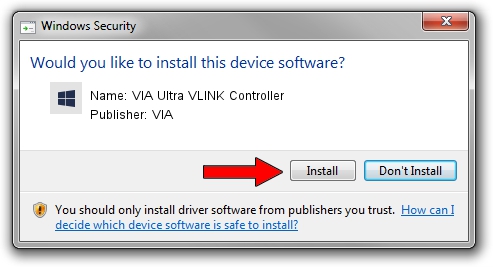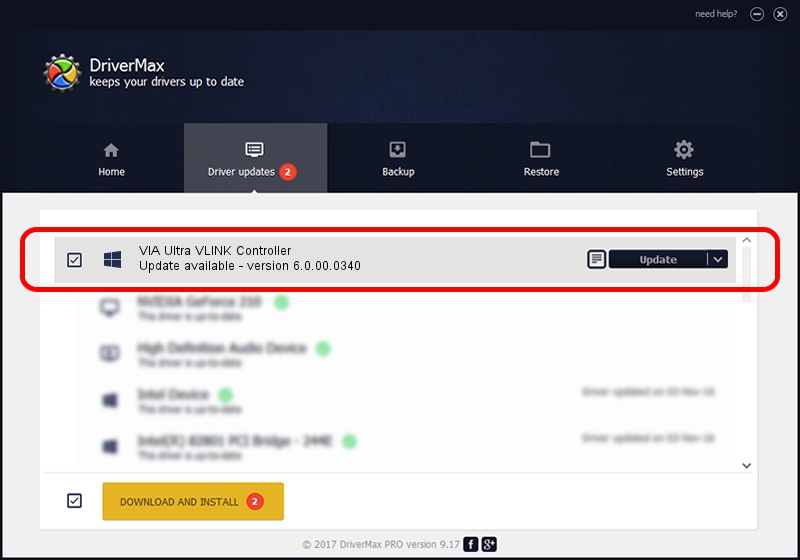Advertising seems to be blocked by your browser.
The ads help us provide this software and web site to you for free.
Please support our project by allowing our site to show ads.
Home /
Manufacturers /
VIA /
VIA Ultra VLINK Controller /
PCI/VEN_1106&DEV_287E /
6.0.00.0340 Jun 15, 2012
VIA VIA Ultra VLINK Controller how to download and install the driver
VIA Ultra VLINK Controller is a Chipset hardware device. This Windows driver was developed by VIA. The hardware id of this driver is PCI/VEN_1106&DEV_287E; this string has to match your hardware.
1. VIA VIA Ultra VLINK Controller driver - how to install it manually
- You can download from the link below the driver setup file for the VIA VIA Ultra VLINK Controller driver. The archive contains version 6.0.00.0340 released on 2012-06-15 of the driver.
- Run the driver installer file from a user account with administrative rights. If your User Access Control Service (UAC) is started please accept of the driver and run the setup with administrative rights.
- Follow the driver setup wizard, which will guide you; it should be quite easy to follow. The driver setup wizard will scan your computer and will install the right driver.
- When the operation finishes restart your PC in order to use the updated driver. As you can see it was quite smple to install a Windows driver!
Driver rating 3.3 stars out of 28934 votes.
2. How to install VIA VIA Ultra VLINK Controller driver using DriverMax
The advantage of using DriverMax is that it will install the driver for you in just a few seconds and it will keep each driver up to date, not just this one. How can you install a driver with DriverMax? Let's follow a few steps!
- Open DriverMax and push on the yellow button that says ~SCAN FOR DRIVER UPDATES NOW~. Wait for DriverMax to scan and analyze each driver on your computer.
- Take a look at the list of driver updates. Scroll the list down until you find the VIA VIA Ultra VLINK Controller driver. Click the Update button.
- That's it, you installed your first driver!

Jul 25 2016 10:57PM / Written by Andreea Kartman for DriverMax
follow @DeeaKartman