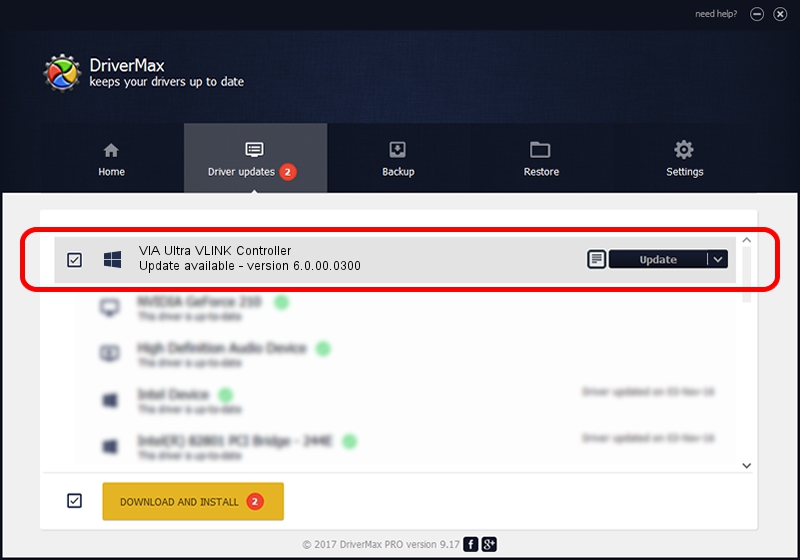Advertising seems to be blocked by your browser.
The ads help us provide this software and web site to you for free.
Please support our project by allowing our site to show ads.
Home /
Manufacturers /
VIA /
VIA Ultra VLINK Controller /
PCI/VEN_1106&DEV_287E /
6.0.00.0300 Jun 21, 2007
Download and install VIA VIA Ultra VLINK Controller driver
VIA Ultra VLINK Controller is a Chipset hardware device. The Windows version of this driver was developed by VIA. The hardware id of this driver is PCI/VEN_1106&DEV_287E.
1. How to manually install VIA VIA Ultra VLINK Controller driver
- You can download from the link below the driver installer file for the VIA VIA Ultra VLINK Controller driver. The archive contains version 6.0.00.0300 dated 2007-06-21 of the driver.
- Start the driver installer file from a user account with the highest privileges (rights). If your User Access Control (UAC) is enabled please accept of the driver and run the setup with administrative rights.
- Go through the driver setup wizard, which will guide you; it should be pretty easy to follow. The driver setup wizard will scan your PC and will install the right driver.
- When the operation finishes shutdown and restart your PC in order to use the updated driver. As you can see it was quite smple to install a Windows driver!
This driver received an average rating of 3.9 stars out of 80114 votes.
2. How to install VIA VIA Ultra VLINK Controller driver using DriverMax
The most important advantage of using DriverMax is that it will setup the driver for you in the easiest possible way and it will keep each driver up to date. How easy can you install a driver with DriverMax? Let's follow a few steps!
- Open DriverMax and click on the yellow button that says ~SCAN FOR DRIVER UPDATES NOW~. Wait for DriverMax to scan and analyze each driver on your computer.
- Take a look at the list of driver updates. Search the list until you locate the VIA VIA Ultra VLINK Controller driver. Click on Update.
- That's it, you installed your first driver!

Jul 28 2016 2:29PM / Written by Dan Armano for DriverMax
follow @danarm