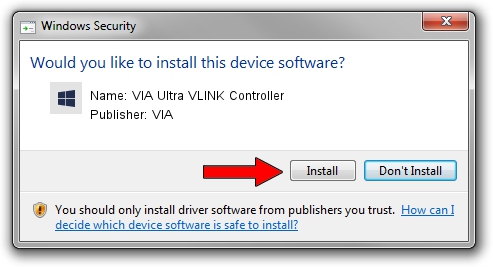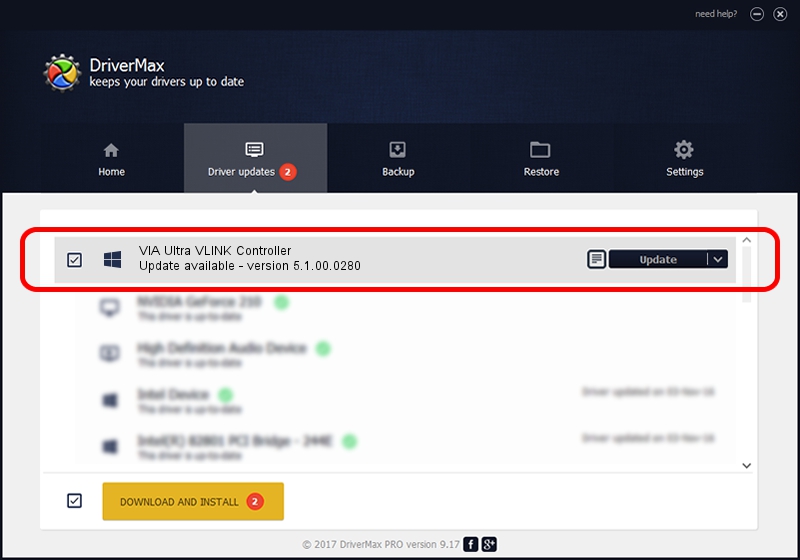Advertising seems to be blocked by your browser.
The ads help us provide this software and web site to you for free.
Please support our project by allowing our site to show ads.
Home /
Manufacturers /
VIA /
VIA Ultra VLINK Controller /
PCI/VEN_1106&DEV_287E /
5.1.00.0280 Aug 15, 2006
VIA VIA Ultra VLINK Controller how to download and install the driver
VIA Ultra VLINK Controller is a Chipset device. The Windows version of this driver was developed by VIA. PCI/VEN_1106&DEV_287E is the matching hardware id of this device.
1. How to manually install VIA VIA Ultra VLINK Controller driver
- Download the setup file for VIA VIA Ultra VLINK Controller driver from the link below. This download link is for the driver version 5.1.00.0280 dated 2006-08-15.
- Start the driver installation file from a Windows account with administrative rights. If your User Access Control (UAC) is running then you will have to confirm the installation of the driver and run the setup with administrative rights.
- Go through the driver setup wizard, which should be quite easy to follow. The driver setup wizard will analyze your PC for compatible devices and will install the driver.
- Shutdown and restart your computer and enjoy the new driver, as you can see it was quite smple.
This driver was rated with an average of 3.3 stars by 9589 users.
2. How to install VIA VIA Ultra VLINK Controller driver using DriverMax
The most important advantage of using DriverMax is that it will setup the driver for you in just a few seconds and it will keep each driver up to date. How easy can you install a driver with DriverMax? Let's follow a few steps!
- Open DriverMax and click on the yellow button that says ~SCAN FOR DRIVER UPDATES NOW~. Wait for DriverMax to analyze each driver on your computer.
- Take a look at the list of available driver updates. Search the list until you find the VIA VIA Ultra VLINK Controller driver. Click the Update button.
- That's all, the driver is now installed!

Jul 22 2016 6:21PM / Written by Andreea Kartman for DriverMax
follow @DeeaKartman