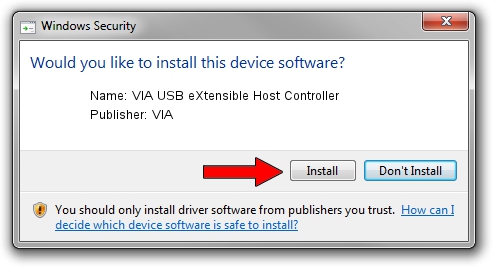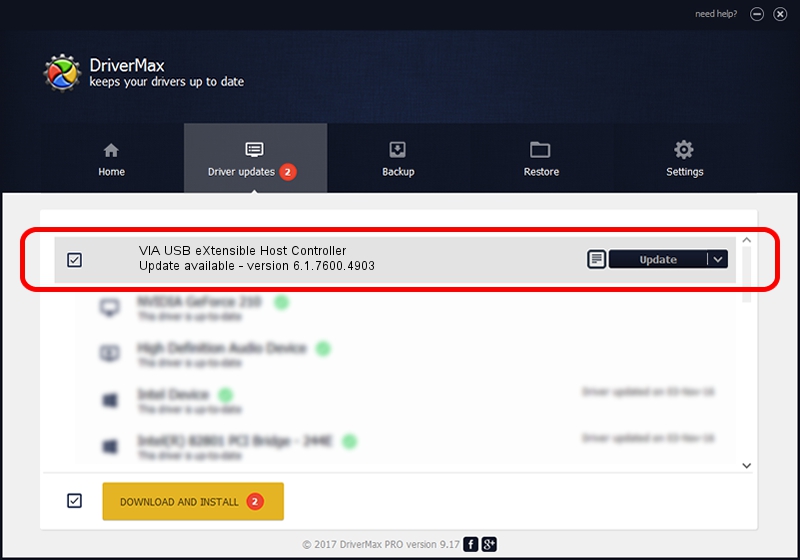Advertising seems to be blocked by your browser.
The ads help us provide this software and web site to you for free.
Please support our project by allowing our site to show ads.
Home /
Manufacturers /
VIA /
VIA USB eXtensible Host Controller /
PCI/VEN_1106&DEV_9201 /
6.1.7600.4903 Oct 31, 2014
VIA VIA USB eXtensible Host Controller how to download and install the driver
VIA USB eXtensible Host Controller is a USB Universal Serial Bus device. This driver was developed by VIA. In order to make sure you are downloading the exact right driver the hardware id is PCI/VEN_1106&DEV_9201.
1. Install VIA VIA USB eXtensible Host Controller driver manually
- You can download from the link below the driver setup file for the VIA VIA USB eXtensible Host Controller driver. The archive contains version 6.1.7600.4903 dated 2014-10-31 of the driver.
- Start the driver installer file from a user account with the highest privileges (rights). If your User Access Control Service (UAC) is started please accept of the driver and run the setup with administrative rights.
- Go through the driver installation wizard, which will guide you; it should be pretty easy to follow. The driver installation wizard will analyze your computer and will install the right driver.
- When the operation finishes restart your computer in order to use the updated driver. It is as simple as that to install a Windows driver!
Driver rating 3.8 stars out of 13344 votes.
2. The easy way: using DriverMax to install VIA VIA USB eXtensible Host Controller driver
The most important advantage of using DriverMax is that it will setup the driver for you in just a few seconds and it will keep each driver up to date. How can you install a driver using DriverMax? Let's take a look!
- Open DriverMax and click on the yellow button that says ~SCAN FOR DRIVER UPDATES NOW~. Wait for DriverMax to analyze each driver on your PC.
- Take a look at the list of available driver updates. Scroll the list down until you find the VIA VIA USB eXtensible Host Controller driver. Click the Update button.
- That's all, the driver is now installed!

Jun 20 2016 12:48PM / Written by Daniel Statescu for DriverMax
follow @DanielStatescu