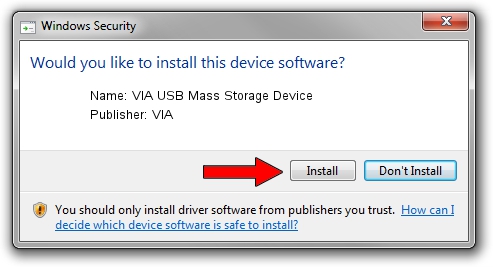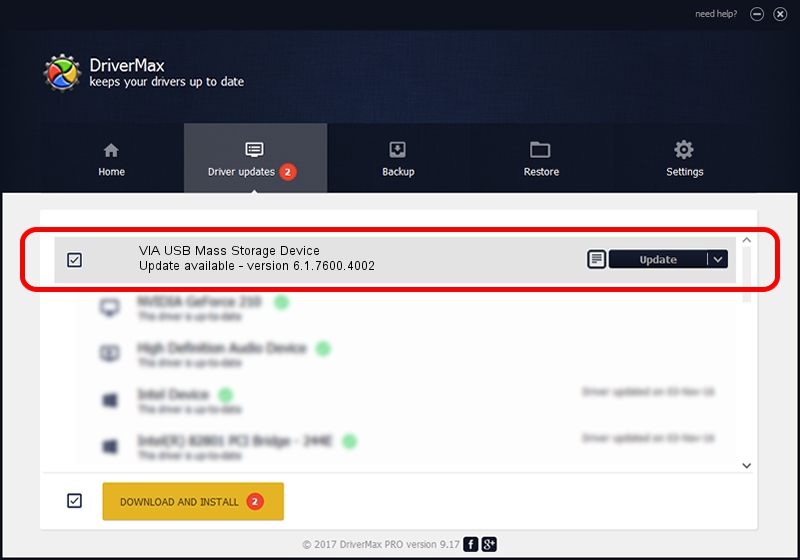Advertising seems to be blocked by your browser.
The ads help us provide this software and web site to you for free.
Please support our project by allowing our site to show ads.
Home /
Manufacturers /
VIA /
VIA USB Mass Storage Device /
USB_VIA/Class_08&SubClass_06&Prot_50 /
6.1.7600.4002 Jan 17, 2013
Driver for VIA VIA USB Mass Storage Device - downloading and installing it
VIA USB Mass Storage Device is a USB Universal Serial Bus hardware device. This Windows driver was developed by VIA. In order to make sure you are downloading the exact right driver the hardware id is USB_VIA/Class_08&SubClass_06&Prot_50.
1. VIA VIA USB Mass Storage Device driver - how to install it manually
- Download the driver setup file for VIA VIA USB Mass Storage Device driver from the link below. This is the download link for the driver version 6.1.7600.4002 dated 2013-01-17.
- Run the driver installation file from a Windows account with the highest privileges (rights). If your User Access Control (UAC) is running then you will have to confirm the installation of the driver and run the setup with administrative rights.
- Go through the driver installation wizard, which should be quite straightforward. The driver installation wizard will scan your PC for compatible devices and will install the driver.
- Restart your PC and enjoy the updated driver, as you can see it was quite smple.
This driver received an average rating of 3.3 stars out of 29762 votes.
2. The easy way: using DriverMax to install VIA VIA USB Mass Storage Device driver
The most important advantage of using DriverMax is that it will install the driver for you in the easiest possible way and it will keep each driver up to date, not just this one. How easy can you install a driver with DriverMax? Let's follow a few steps!
- Start DriverMax and click on the yellow button that says ~SCAN FOR DRIVER UPDATES NOW~. Wait for DriverMax to analyze each driver on your PC.
- Take a look at the list of available driver updates. Scroll the list down until you locate the VIA VIA USB Mass Storage Device driver. Click the Update button.
- Finished installing the driver!

Jul 16 2016 2:05PM / Written by Dan Armano for DriverMax
follow @danarm