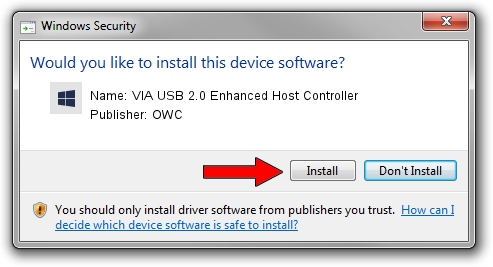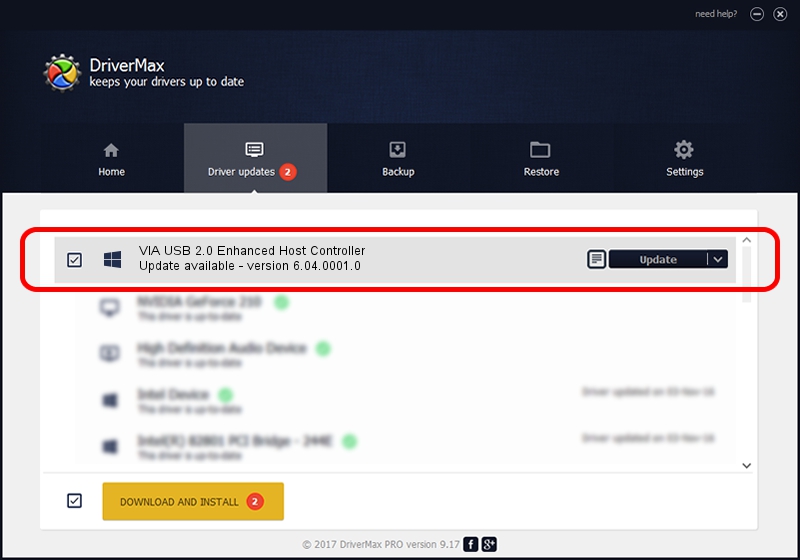Advertising seems to be blocked by your browser.
The ads help us provide this software and web site to you for free.
Please support our project by allowing our site to show ads.
Home /
Manufacturers /
OWC /
VIA USB 2.0 Enhanced Host Controller /
PCI/VEN_1106&DEV_3104&REV_51 /
6.04.0001.0 Oct 01, 2010
OWC VIA USB 2.0 Enhanced Host Controller - two ways of downloading and installing the driver
VIA USB 2.0 Enhanced Host Controller is a OWC USB hardware device. The Windows version of this driver was developed by OWC. The hardware id of this driver is PCI/VEN_1106&DEV_3104&REV_51.
1. OWC VIA USB 2.0 Enhanced Host Controller driver - how to install it manually
- Download the driver setup file for OWC VIA USB 2.0 Enhanced Host Controller driver from the link below. This download link is for the driver version 6.04.0001.0 dated 2010-10-01.
- Start the driver installation file from a Windows account with the highest privileges (rights). If your UAC (User Access Control) is started then you will have to confirm the installation of the driver and run the setup with administrative rights.
- Follow the driver installation wizard, which should be pretty straightforward. The driver installation wizard will analyze your PC for compatible devices and will install the driver.
- Restart your PC and enjoy the fresh driver, it is as simple as that.
This driver received an average rating of 3.3 stars out of 50077 votes.
2. How to install OWC VIA USB 2.0 Enhanced Host Controller driver using DriverMax
The most important advantage of using DriverMax is that it will install the driver for you in just a few seconds and it will keep each driver up to date. How can you install a driver with DriverMax? Let's follow a few steps!
- Open DriverMax and press on the yellow button named ~SCAN FOR DRIVER UPDATES NOW~. Wait for DriverMax to scan and analyze each driver on your computer.
- Take a look at the list of driver updates. Scroll the list down until you locate the OWC VIA USB 2.0 Enhanced Host Controller driver. Click the Update button.
- Finished installing the driver!

Jul 9 2016 4:38PM / Written by Daniel Statescu for DriverMax
follow @DanielStatescu