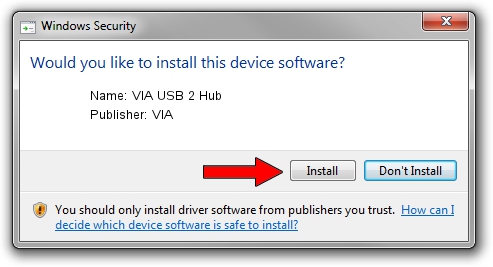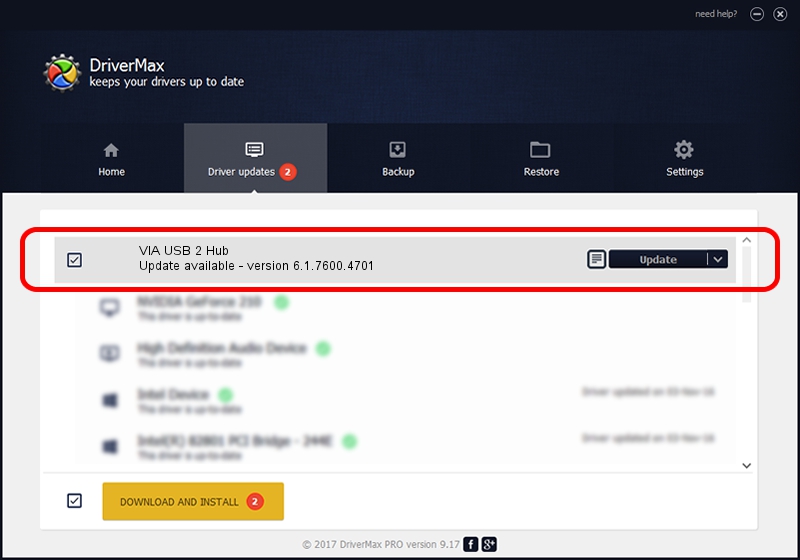Advertising seems to be blocked by your browser.
The ads help us provide this software and web site to you for free.
Please support our project by allowing our site to show ads.
Download and install VIA VIA USB 2 Hub driver
VIA USB 2 Hub is a USB Universal Serial Bus hardware device. This driver was developed by VIA. The hardware id of this driver is VUSB2/CLASS_09.
1. VIA VIA USB 2 Hub driver - how to install it manually
- You can download from the link below the driver installer file for the VIA VIA USB 2 Hub driver. The archive contains version 6.1.7600.4701 dated 2014-05-29 of the driver.
- Run the driver installer file from a user account with the highest privileges (rights). If your User Access Control Service (UAC) is running please confirm the installation of the driver and run the setup with administrative rights.
- Follow the driver installation wizard, which will guide you; it should be pretty easy to follow. The driver installation wizard will analyze your computer and will install the right driver.
- When the operation finishes restart your PC in order to use the updated driver. It is as simple as that to install a Windows driver!
This driver was installed by many users and received an average rating of 3.1 stars out of 92682 votes.
2. How to use DriverMax to install VIA VIA USB 2 Hub driver
The most important advantage of using DriverMax is that it will setup the driver for you in the easiest possible way and it will keep each driver up to date, not just this one. How easy can you install a driver with DriverMax? Let's take a look!
- Start DriverMax and press on the yellow button that says ~SCAN FOR DRIVER UPDATES NOW~. Wait for DriverMax to scan and analyze each driver on your computer.
- Take a look at the list of detected driver updates. Scroll the list down until you find the VIA VIA USB 2 Hub driver. Click on Update.
- Enjoy using the updated driver! :)

Jun 26 2016 11:26PM / Written by Daniel Statescu for DriverMax
follow @DanielStatescu