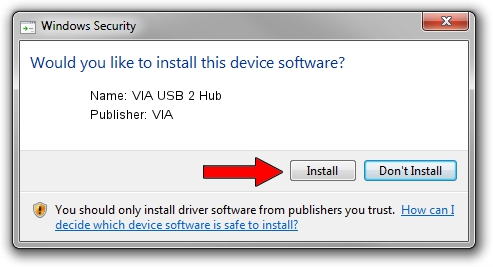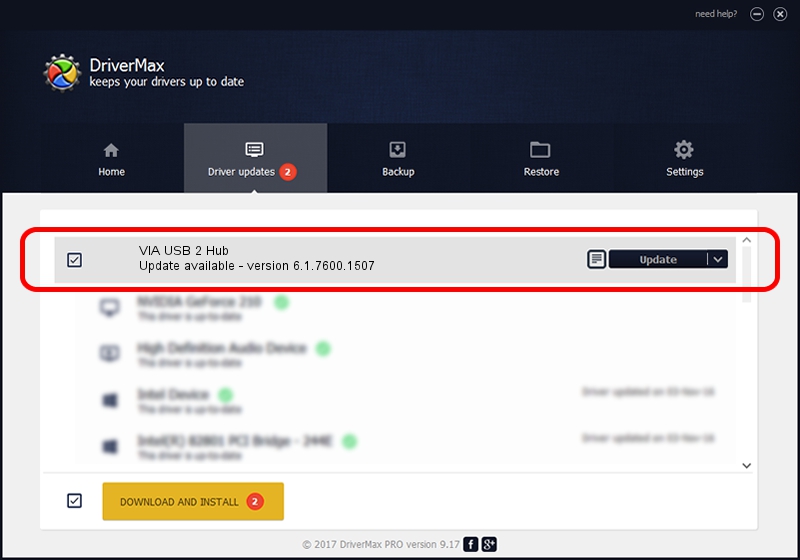Advertising seems to be blocked by your browser.
The ads help us provide this software and web site to you for free.
Please support our project by allowing our site to show ads.
VIA VIA USB 2 Hub how to download and install the driver
VIA USB 2 Hub is a USB Universal Serial Bus device. The developer of this driver was VIA. In order to make sure you are downloading the exact right driver the hardware id is VUSB2/CLASS_09.
1. VIA VIA USB 2 Hub driver - how to install it manually
- Download the driver setup file for VIA VIA USB 2 Hub driver from the link below. This is the download link for the driver version 6.1.7600.1507 dated 2011-05-21.
- Run the driver installation file from a Windows account with the highest privileges (rights). If your UAC (User Access Control) is enabled then you will have to confirm the installation of the driver and run the setup with administrative rights.
- Go through the driver installation wizard, which should be quite easy to follow. The driver installation wizard will scan your PC for compatible devices and will install the driver.
- Shutdown and restart your computer and enjoy the updated driver, it is as simple as that.
Driver rating 3 stars out of 13353 votes.
2. How to use DriverMax to install VIA VIA USB 2 Hub driver
The advantage of using DriverMax is that it will install the driver for you in the easiest possible way and it will keep each driver up to date, not just this one. How easy can you install a driver with DriverMax? Let's see!
- Start DriverMax and push on the yellow button that says ~SCAN FOR DRIVER UPDATES NOW~. Wait for DriverMax to scan and analyze each driver on your PC.
- Take a look at the list of driver updates. Search the list until you find the VIA VIA USB 2 Hub driver. Click on Update.
- That's it, you installed your first driver!

Jun 20 2016 12:48PM / Written by Dan Armano for DriverMax
follow @danarm