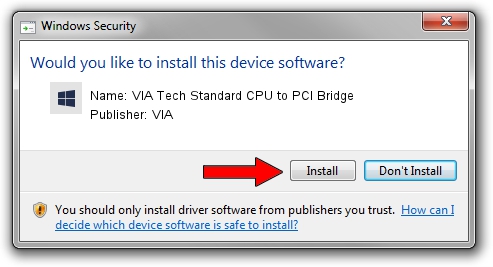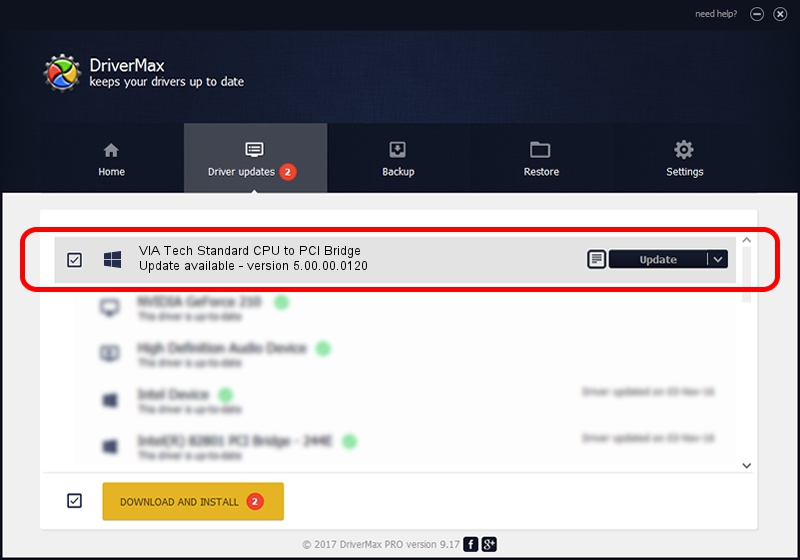Advertising seems to be blocked by your browser.
The ads help us provide this software and web site to you for free.
Please support our project by allowing our site to show ads.
Home /
Manufacturers /
VIA /
VIA Tech Standard CPU to PCI Bridge /
PCI/VEN_1106&DEV_3091 /
5.00.00.0120 Aug 01, 2000
Download and install VIA VIA Tech Standard CPU to PCI Bridge driver
VIA Tech Standard CPU to PCI Bridge is a Chipset hardware device. The developer of this driver was VIA. PCI/VEN_1106&DEV_3091 is the matching hardware id of this device.
1. How to manually install VIA VIA Tech Standard CPU to PCI Bridge driver
- You can download from the link below the driver setup file for the VIA VIA Tech Standard CPU to PCI Bridge driver. The archive contains version 5.00.00.0120 dated 2000-08-01 of the driver.
- Run the driver installer file from a user account with administrative rights. If your User Access Control Service (UAC) is running please accept of the driver and run the setup with administrative rights.
- Go through the driver installation wizard, which will guide you; it should be quite easy to follow. The driver installation wizard will analyze your PC and will install the right driver.
- When the operation finishes shutdown and restart your PC in order to use the updated driver. As you can see it was quite smple to install a Windows driver!
Download size of the driver: 6126 bytes (5.98 KB)
This driver was installed by many users and received an average rating of 4.9 stars out of 84368 votes.
This driver is compatible with the following versions of Windows:
- This driver works on Windows 2000 32 bits
- This driver works on Windows Server 2003 32 bits
- This driver works on Windows XP 32 bits
- This driver works on Windows Vista 32 bits
- This driver works on Windows 7 32 bits
- This driver works on Windows 8 32 bits
- This driver works on Windows 8.1 32 bits
- This driver works on Windows 10 32 bits
- This driver works on Windows 11 32 bits
2. How to use DriverMax to install VIA VIA Tech Standard CPU to PCI Bridge driver
The most important advantage of using DriverMax is that it will install the driver for you in the easiest possible way and it will keep each driver up to date, not just this one. How easy can you install a driver using DriverMax? Let's follow a few steps!
- Start DriverMax and click on the yellow button named ~SCAN FOR DRIVER UPDATES NOW~. Wait for DriverMax to scan and analyze each driver on your computer.
- Take a look at the list of detected driver updates. Scroll the list down until you find the VIA VIA Tech Standard CPU to PCI Bridge driver. Click the Update button.
- That's it, you installed your first driver!

Aug 6 2016 8:55AM / Written by Daniel Statescu for DriverMax
follow @DanielStatescu