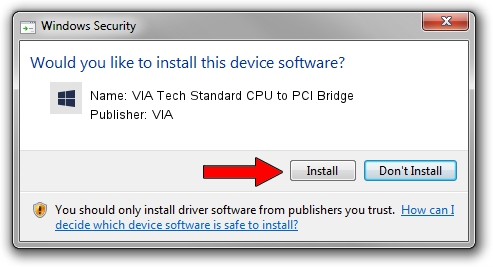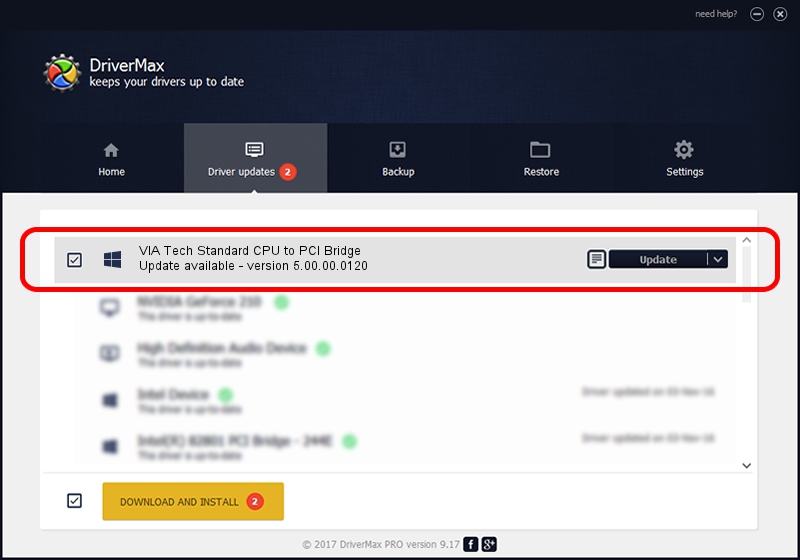Advertising seems to be blocked by your browser.
The ads help us provide this software and web site to you for free.
Please support our project by allowing our site to show ads.
Home /
Manufacturers /
VIA /
VIA Tech Standard CPU to PCI Bridge /
PCI/VEN_1106&DEV_0305 /
5.00.00.0120 Aug 01, 2000
VIA VIA Tech Standard CPU to PCI Bridge how to download and install the driver
VIA Tech Standard CPU to PCI Bridge is a Chipset hardware device. This Windows driver was developed by VIA. The hardware id of this driver is PCI/VEN_1106&DEV_0305; this string has to match your hardware.
1. VIA VIA Tech Standard CPU to PCI Bridge driver - how to install it manually
- Download the driver setup file for VIA VIA Tech Standard CPU to PCI Bridge driver from the link below. This download link is for the driver version 5.00.00.0120 released on 2000-08-01.
- Start the driver installation file from a Windows account with administrative rights. If your UAC (User Access Control) is enabled then you will have to accept of the driver and run the setup with administrative rights.
- Follow the driver setup wizard, which should be pretty easy to follow. The driver setup wizard will scan your PC for compatible devices and will install the driver.
- Restart your PC and enjoy the new driver, as you can see it was quite smple.
Driver file size: 6126 bytes (5.98 KB)
This driver was rated with an average of 4.3 stars by 15477 users.
This driver will work for the following versions of Windows:
- This driver works on Windows 2000 32 bits
- This driver works on Windows Server 2003 32 bits
- This driver works on Windows XP 32 bits
- This driver works on Windows Vista 32 bits
- This driver works on Windows 7 32 bits
- This driver works on Windows 8 32 bits
- This driver works on Windows 8.1 32 bits
- This driver works on Windows 10 32 bits
- This driver works on Windows 11 32 bits
2. How to install VIA VIA Tech Standard CPU to PCI Bridge driver using DriverMax
The advantage of using DriverMax is that it will setup the driver for you in the easiest possible way and it will keep each driver up to date, not just this one. How can you install a driver using DriverMax? Let's follow a few steps!
- Start DriverMax and push on the yellow button named ~SCAN FOR DRIVER UPDATES NOW~. Wait for DriverMax to analyze each driver on your PC.
- Take a look at the list of available driver updates. Scroll the list down until you find the VIA VIA Tech Standard CPU to PCI Bridge driver. Click the Update button.
- That's it, you installed your first driver!

Jul 28 2016 6:25PM / Written by Dan Armano for DriverMax
follow @danarm