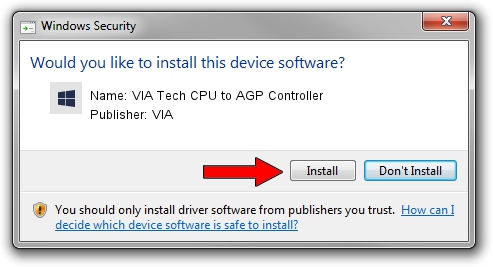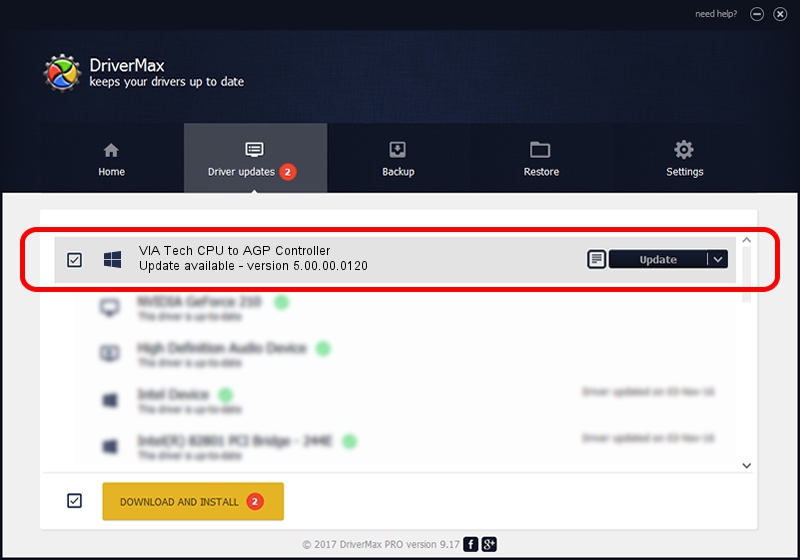Advertising seems to be blocked by your browser.
The ads help us provide this software and web site to you for free.
Please support our project by allowing our site to show ads.
Home /
Manufacturers /
VIA /
VIA Tech CPU to AGP Controller /
PCI/VEN_1106&DEV_b133 /
5.00.00.0120 Aug 01, 2000
Download and install VIA VIA Tech CPU to AGP Controller driver
VIA Tech CPU to AGP Controller is a Chipset device. This driver was developed by VIA. The hardware id of this driver is PCI/VEN_1106&DEV_b133; this string has to match your hardware.
1. Manually install VIA VIA Tech CPU to AGP Controller driver
- Download the setup file for VIA VIA Tech CPU to AGP Controller driver from the link below. This is the download link for the driver version 5.00.00.0120 released on 2000-08-01.
- Start the driver installation file from a Windows account with administrative rights. If your User Access Control (UAC) is running then you will have to accept of the driver and run the setup with administrative rights.
- Go through the driver installation wizard, which should be pretty straightforward. The driver installation wizard will analyze your PC for compatible devices and will install the driver.
- Restart your computer and enjoy the updated driver, as you can see it was quite smple.
File size of the driver: 6126 bytes (5.98 KB)
Driver rating 4.9 stars out of 78691 votes.
This driver is fully compatible with the following versions of Windows:
- This driver works on Windows 2000 32 bits
- This driver works on Windows Server 2003 32 bits
- This driver works on Windows XP 32 bits
- This driver works on Windows Vista 32 bits
- This driver works on Windows 7 32 bits
- This driver works on Windows 8 32 bits
- This driver works on Windows 8.1 32 bits
- This driver works on Windows 10 32 bits
- This driver works on Windows 11 32 bits
2. Installing the VIA VIA Tech CPU to AGP Controller driver using DriverMax: the easy way
The most important advantage of using DriverMax is that it will install the driver for you in just a few seconds and it will keep each driver up to date. How easy can you install a driver using DriverMax? Let's see!
- Start DriverMax and click on the yellow button that says ~SCAN FOR DRIVER UPDATES NOW~. Wait for DriverMax to analyze each driver on your computer.
- Take a look at the list of available driver updates. Search the list until you find the VIA VIA Tech CPU to AGP Controller driver. Click on Update.
- Enjoy using the updated driver! :)

Jul 17 2016 10:18AM / Written by Andreea Kartman for DriverMax
follow @DeeaKartman