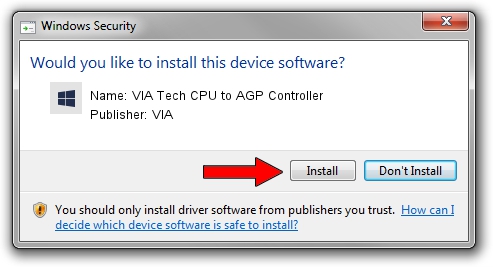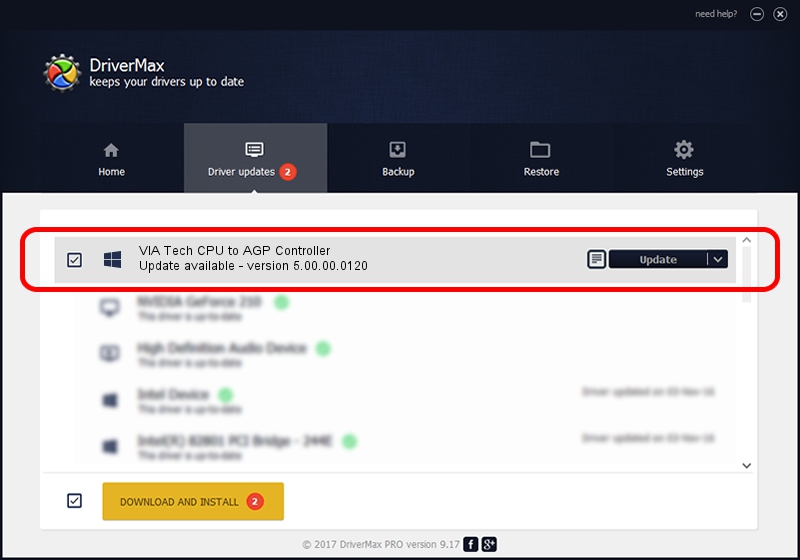Advertising seems to be blocked by your browser.
The ads help us provide this software and web site to you for free.
Please support our project by allowing our site to show ads.
Home /
Manufacturers /
VIA /
VIA Tech CPU to AGP Controller /
PCI/VEN_1106&DEV_b091 /
5.00.00.0120 Aug 01, 2000
Download and install VIA VIA Tech CPU to AGP Controller driver
VIA Tech CPU to AGP Controller is a Chipset device. The Windows version of this driver was developed by VIA. In order to make sure you are downloading the exact right driver the hardware id is PCI/VEN_1106&DEV_b091.
1. Manually install VIA VIA Tech CPU to AGP Controller driver
- You can download from the link below the driver setup file for the VIA VIA Tech CPU to AGP Controller driver. The archive contains version 5.00.00.0120 dated 2000-08-01 of the driver.
- Run the driver installer file from a user account with the highest privileges (rights). If your User Access Control Service (UAC) is enabled please accept of the driver and run the setup with administrative rights.
- Go through the driver setup wizard, which will guide you; it should be pretty easy to follow. The driver setup wizard will scan your PC and will install the right driver.
- When the operation finishes shutdown and restart your computer in order to use the updated driver. As you can see it was quite smple to install a Windows driver!
Driver file size: 6126 bytes (5.98 KB)
This driver was rated with an average of 4 stars by 1622 users.
This driver is compatible with the following versions of Windows:
- This driver works on Windows 2000 32 bits
- This driver works on Windows Server 2003 32 bits
- This driver works on Windows XP 32 bits
- This driver works on Windows Vista 32 bits
- This driver works on Windows 7 32 bits
- This driver works on Windows 8 32 bits
- This driver works on Windows 8.1 32 bits
- This driver works on Windows 10 32 bits
- This driver works on Windows 11 32 bits
2. Installing the VIA VIA Tech CPU to AGP Controller driver using DriverMax: the easy way
The most important advantage of using DriverMax is that it will setup the driver for you in the easiest possible way and it will keep each driver up to date, not just this one. How can you install a driver with DriverMax? Let's see!
- Open DriverMax and click on the yellow button named ~SCAN FOR DRIVER UPDATES NOW~. Wait for DriverMax to analyze each driver on your PC.
- Take a look at the list of detected driver updates. Scroll the list down until you locate the VIA VIA Tech CPU to AGP Controller driver. Click on Update.
- That's it, you installed your first driver!

Jul 22 2016 10:19AM / Written by Andreea Kartman for DriverMax
follow @DeeaKartman