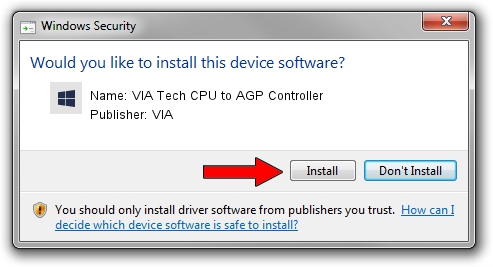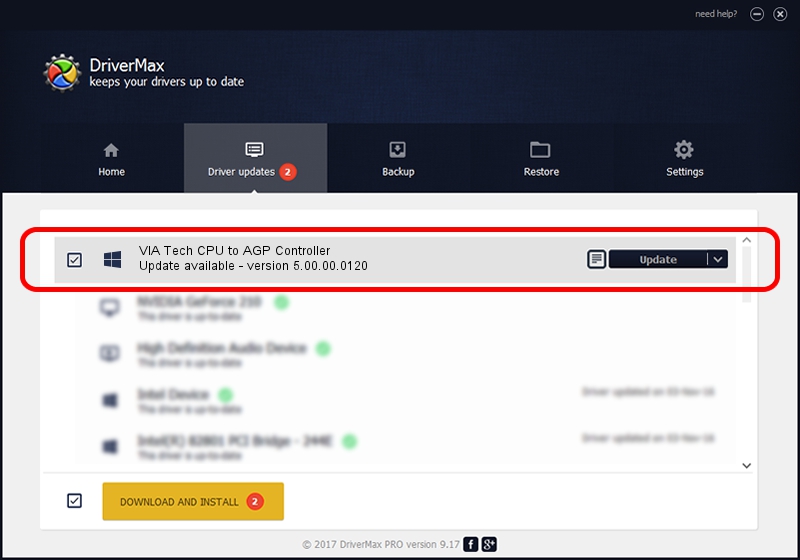Advertising seems to be blocked by your browser.
The ads help us provide this software and web site to you for free.
Please support our project by allowing our site to show ads.
Home /
Manufacturers /
VIA /
VIA Tech CPU to AGP Controller /
PCI/VEN_1106&DEV_8605 /
5.00.00.0120 Aug 01, 2000
VIA VIA Tech CPU to AGP Controller - two ways of downloading and installing the driver
VIA Tech CPU to AGP Controller is a Chipset hardware device. This Windows driver was developed by VIA. The hardware id of this driver is PCI/VEN_1106&DEV_8605; this string has to match your hardware.
1. Manually install VIA VIA Tech CPU to AGP Controller driver
- You can download from the link below the driver installer file for the VIA VIA Tech CPU to AGP Controller driver. The archive contains version 5.00.00.0120 released on 2000-08-01 of the driver.
- Start the driver installer file from a user account with the highest privileges (rights). If your User Access Control (UAC) is running please confirm the installation of the driver and run the setup with administrative rights.
- Go through the driver setup wizard, which will guide you; it should be pretty easy to follow. The driver setup wizard will scan your computer and will install the right driver.
- When the operation finishes restart your computer in order to use the updated driver. It is as simple as that to install a Windows driver!
File size of the driver: 6126 bytes (5.98 KB)
Driver rating 4.7 stars out of 1552 votes.
This driver will work for the following versions of Windows:
- This driver works on Windows 2000 32 bits
- This driver works on Windows Server 2003 32 bits
- This driver works on Windows XP 32 bits
- This driver works on Windows Vista 32 bits
- This driver works on Windows 7 32 bits
- This driver works on Windows 8 32 bits
- This driver works on Windows 8.1 32 bits
- This driver works on Windows 10 32 bits
- This driver works on Windows 11 32 bits
2. Installing the VIA VIA Tech CPU to AGP Controller driver using DriverMax: the easy way
The advantage of using DriverMax is that it will install the driver for you in just a few seconds and it will keep each driver up to date. How can you install a driver with DriverMax? Let's take a look!
- Start DriverMax and push on the yellow button named ~SCAN FOR DRIVER UPDATES NOW~. Wait for DriverMax to analyze each driver on your PC.
- Take a look at the list of detected driver updates. Search the list until you find the VIA VIA Tech CPU to AGP Controller driver. Click the Update button.
- Finished installing the driver!

Jul 22 2016 10:19AM / Written by Dan Armano for DriverMax
follow @danarm