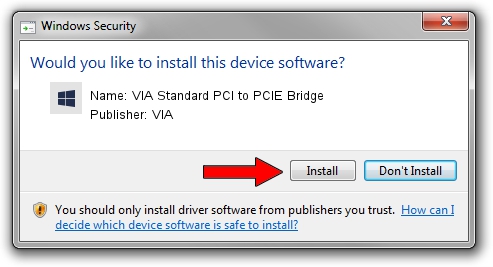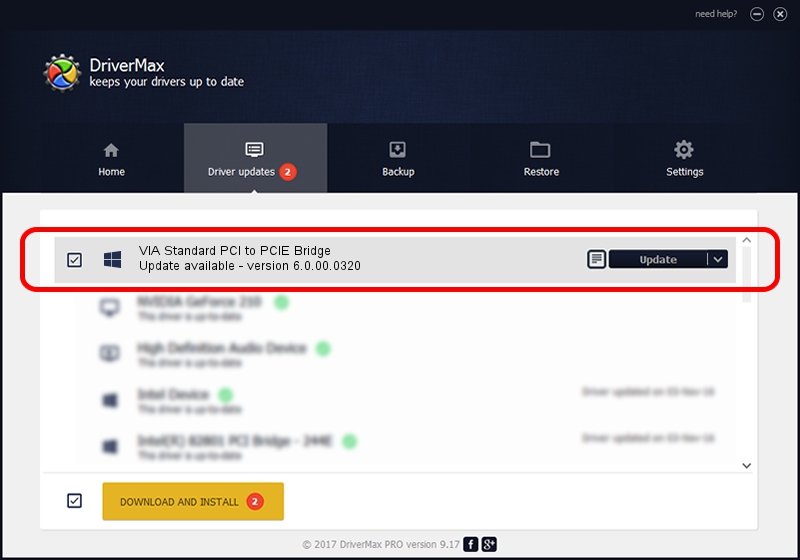Advertising seems to be blocked by your browser.
The ads help us provide this software and web site to you for free.
Please support our project by allowing our site to show ads.
Home /
Manufacturers /
VIA /
VIA Standard PCI to PCIE Bridge /
PCI/VEN_1106&DEV_324B&CC_0604 /
6.0.00.0320 Aug 12, 2009
VIA VIA Standard PCI to PCIE Bridge - two ways of downloading and installing the driver
VIA Standard PCI to PCIE Bridge is a Chipset device. This driver was developed by VIA. PCI/VEN_1106&DEV_324B&CC_0604 is the matching hardware id of this device.
1. VIA VIA Standard PCI to PCIE Bridge driver - how to install it manually
- You can download from the link below the driver setup file for the VIA VIA Standard PCI to PCIE Bridge driver. The archive contains version 6.0.00.0320 released on 2009-08-12 of the driver.
- Start the driver installer file from a user account with the highest privileges (rights). If your User Access Control Service (UAC) is started please accept of the driver and run the setup with administrative rights.
- Follow the driver setup wizard, which will guide you; it should be pretty easy to follow. The driver setup wizard will scan your computer and will install the right driver.
- When the operation finishes restart your PC in order to use the updated driver. It is as simple as that to install a Windows driver!
File size of the driver: 25098 bytes (24.51 KB)
This driver was rated with an average of 4.8 stars by 67835 users.
This driver is compatible with the following versions of Windows:
- This driver works on Windows 2000 32 bits
- This driver works on Windows 2000 64 bits
- This driver works on Windows Server 2003 32 bits
- This driver works on Windows Server 2003 64 bits
- This driver works on Windows XP 32 bits
- This driver works on Windows XP 64 bits
2. Using DriverMax to install VIA VIA Standard PCI to PCIE Bridge driver
The most important advantage of using DriverMax is that it will install the driver for you in just a few seconds and it will keep each driver up to date, not just this one. How can you install a driver using DriverMax? Let's follow a few steps!
- Start DriverMax and press on the yellow button named ~SCAN FOR DRIVER UPDATES NOW~. Wait for DriverMax to scan and analyze each driver on your computer.
- Take a look at the list of available driver updates. Search the list until you locate the VIA VIA Standard PCI to PCIE Bridge driver. Click the Update button.
- That's all, the driver is now installed!

Aug 5 2016 10:06PM / Written by Daniel Statescu for DriverMax
follow @DanielStatescu