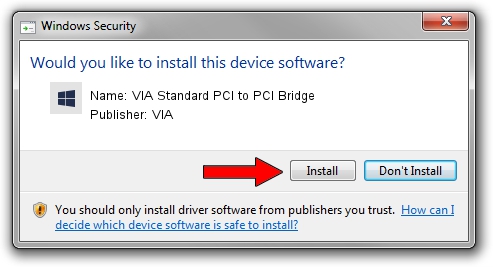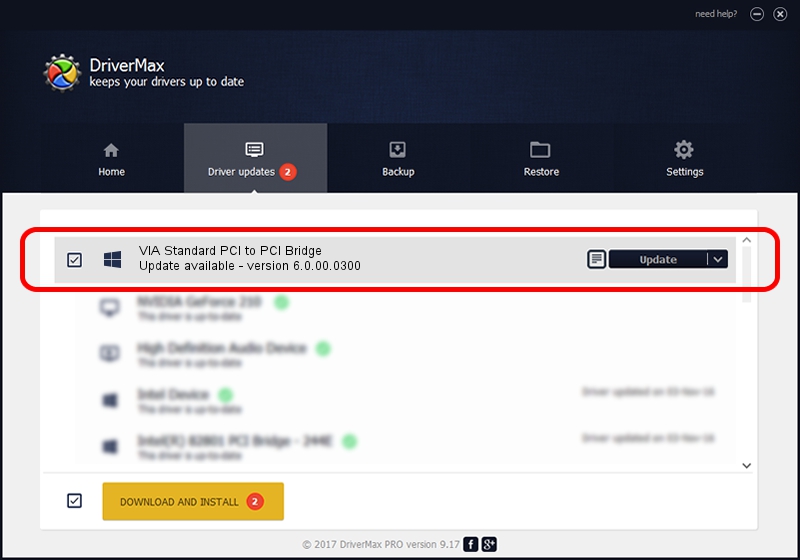Advertising seems to be blocked by your browser.
The ads help us provide this software and web site to you for free.
Please support our project by allowing our site to show ads.
Home /
Manufacturers /
VIA /
VIA Standard PCI to PCI Bridge /
PCI/VEN_1106&DEV_287A /
6.0.00.0300 Jun 21, 2006
Driver for VIA VIA Standard PCI to PCI Bridge - downloading and installing it
VIA Standard PCI to PCI Bridge is a Chipset device. The Windows version of this driver was developed by VIA. PCI/VEN_1106&DEV_287A is the matching hardware id of this device.
1. Install VIA VIA Standard PCI to PCI Bridge driver manually
- You can download from the link below the driver setup file for the VIA VIA Standard PCI to PCI Bridge driver. The archive contains version 6.0.00.0300 released on 2006-06-21 of the driver.
- Start the driver installer file from a user account with administrative rights. If your User Access Control (UAC) is started please confirm the installation of the driver and run the setup with administrative rights.
- Follow the driver setup wizard, which will guide you; it should be pretty easy to follow. The driver setup wizard will scan your PC and will install the right driver.
- When the operation finishes shutdown and restart your computer in order to use the updated driver. As you can see it was quite smple to install a Windows driver!
Size of this driver: 6217 bytes (6.07 KB)
This driver received an average rating of 3.3 stars out of 76724 votes.
This driver was released for the following versions of Windows:
- This driver works on Windows 2000 32 bits
- This driver works on Windows Server 2003 32 bits
- This driver works on Windows XP 32 bits
- This driver works on Windows Vista 32 bits
- This driver works on Windows 7 32 bits
- This driver works on Windows 8 32 bits
- This driver works on Windows 8.1 32 bits
- This driver works on Windows 10 32 bits
- This driver works on Windows 11 32 bits
2. Using DriverMax to install VIA VIA Standard PCI to PCI Bridge driver
The advantage of using DriverMax is that it will setup the driver for you in the easiest possible way and it will keep each driver up to date. How can you install a driver with DriverMax? Let's take a look!
- Start DriverMax and press on the yellow button named ~SCAN FOR DRIVER UPDATES NOW~. Wait for DriverMax to analyze each driver on your computer.
- Take a look at the list of available driver updates. Scroll the list down until you find the VIA VIA Standard PCI to PCI Bridge driver. Click the Update button.
- That's it, you installed your first driver!

Aug 5 2016 9:20PM / Written by Dan Armano for DriverMax
follow @danarm