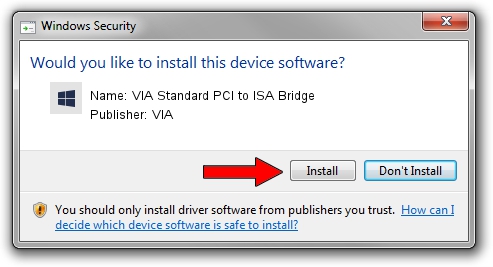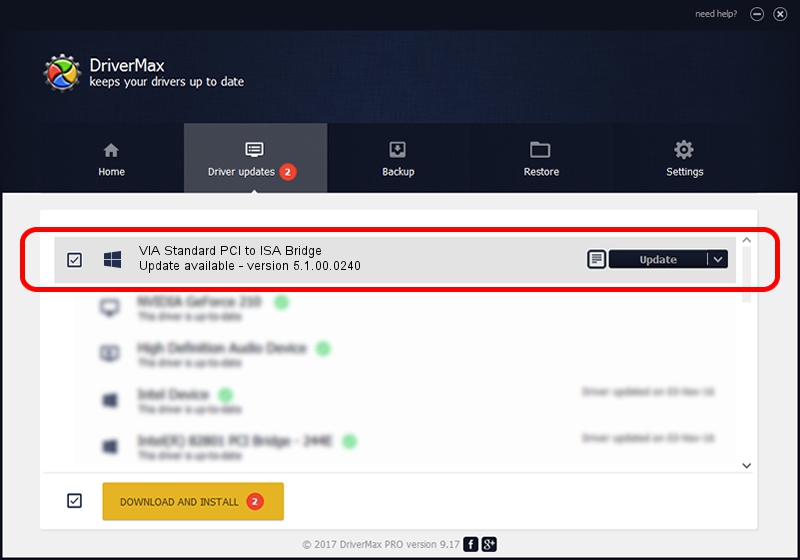Advertising seems to be blocked by your browser.
The ads help us provide this software and web site to you for free.
Please support our project by allowing our site to show ads.
Home /
Manufacturers /
VIA /
VIA Standard PCI to ISA Bridge /
PCI/VEN_1106&DEV_8231 /
5.1.00.0240 Oct 02, 2002
VIA VIA Standard PCI to ISA Bridge driver download and installation
VIA Standard PCI to ISA Bridge is a Chipset hardware device. The developer of this driver was VIA. The hardware id of this driver is PCI/VEN_1106&DEV_8231.
1. Manually install VIA VIA Standard PCI to ISA Bridge driver
- Download the driver setup file for VIA VIA Standard PCI to ISA Bridge driver from the location below. This is the download link for the driver version 5.1.00.0240 released on 2002-10-02.
- Start the driver installation file from a Windows account with administrative rights. If your User Access Control Service (UAC) is enabled then you will have to accept of the driver and run the setup with administrative rights.
- Go through the driver installation wizard, which should be quite easy to follow. The driver installation wizard will scan your PC for compatible devices and will install the driver.
- Shutdown and restart your computer and enjoy the updated driver, as you can see it was quite smple.
Driver file size: 10935 bytes (10.68 KB)
This driver received an average rating of 4.2 stars out of 40995 votes.
This driver was released for the following versions of Windows:
- This driver works on Windows 2000 32 bits
2. The easy way: using DriverMax to install VIA VIA Standard PCI to ISA Bridge driver
The advantage of using DriverMax is that it will setup the driver for you in the easiest possible way and it will keep each driver up to date. How easy can you install a driver using DriverMax? Let's see!
- Start DriverMax and press on the yellow button named ~SCAN FOR DRIVER UPDATES NOW~. Wait for DriverMax to analyze each driver on your PC.
- Take a look at the list of driver updates. Search the list until you locate the VIA VIA Standard PCI to ISA Bridge driver. Click the Update button.
- That's all, the driver is now installed!

Jul 16 2016 9:57PM / Written by Daniel Statescu for DriverMax
follow @DanielStatescu