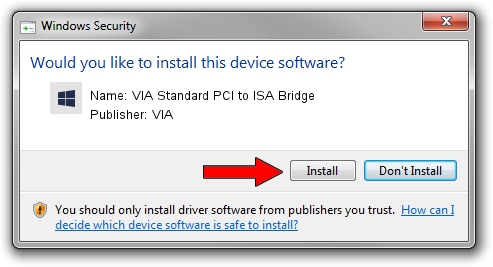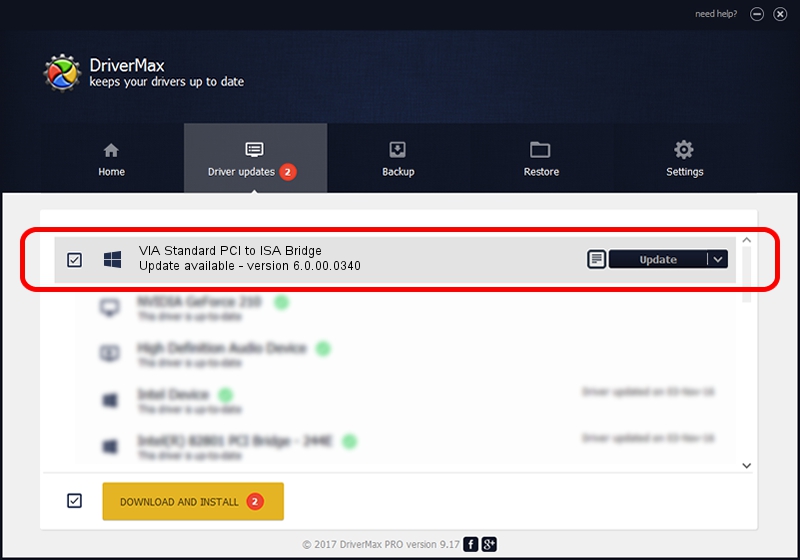Advertising seems to be blocked by your browser.
The ads help us provide this software and web site to you for free.
Please support our project by allowing our site to show ads.
Home /
Manufacturers /
VIA /
VIA Standard PCI to ISA Bridge /
PCI/VEN_1106&DEV_3337 /
6.0.00.0340 Jun 15, 2012
VIA VIA Standard PCI to ISA Bridge how to download and install the driver
VIA Standard PCI to ISA Bridge is a Chipset hardware device. The Windows version of this driver was developed by VIA. The hardware id of this driver is PCI/VEN_1106&DEV_3337.
1. How to manually install VIA VIA Standard PCI to ISA Bridge driver
- You can download from the link below the driver installer file for the VIA VIA Standard PCI to ISA Bridge driver. The archive contains version 6.0.00.0340 released on 2012-06-15 of the driver.
- Run the driver installer file from a user account with administrative rights. If your User Access Control (UAC) is started please accept of the driver and run the setup with administrative rights.
- Go through the driver setup wizard, which will guide you; it should be quite easy to follow. The driver setup wizard will scan your computer and will install the right driver.
- When the operation finishes shutdown and restart your computer in order to use the updated driver. As you can see it was quite smple to install a Windows driver!
Driver rating 3.7 stars out of 69860 votes.
2. The easy way: using DriverMax to install VIA VIA Standard PCI to ISA Bridge driver
The most important advantage of using DriverMax is that it will install the driver for you in just a few seconds and it will keep each driver up to date, not just this one. How easy can you install a driver using DriverMax? Let's follow a few steps!
- Start DriverMax and click on the yellow button that says ~SCAN FOR DRIVER UPDATES NOW~. Wait for DriverMax to analyze each driver on your PC.
- Take a look at the list of available driver updates. Search the list until you locate the VIA VIA Standard PCI to ISA Bridge driver. Click on Update.
- That's it, you installed your first driver!

Jul 25 2016 3:43AM / Written by Dan Armano for DriverMax
follow @danarm