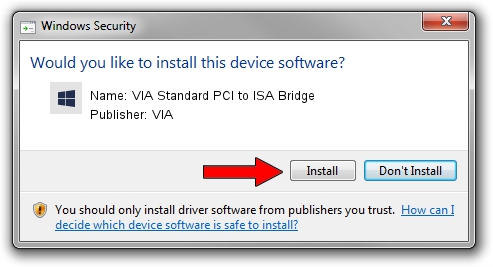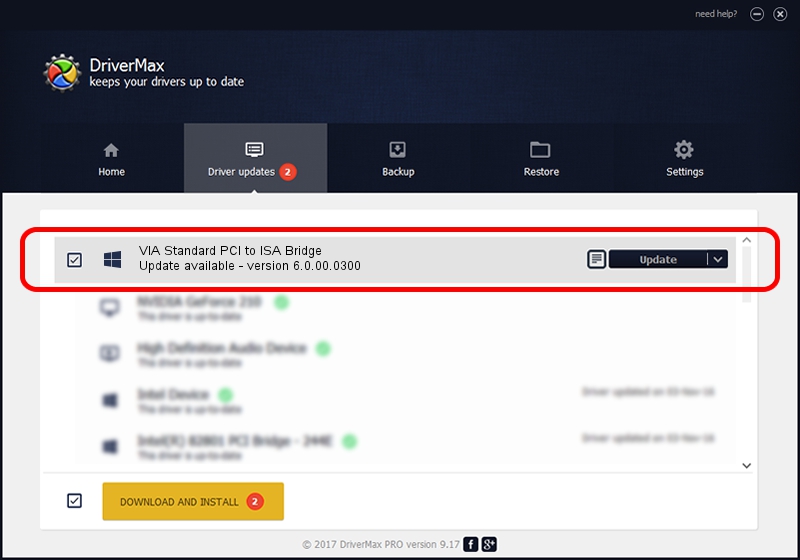Advertising seems to be blocked by your browser.
The ads help us provide this software and web site to you for free.
Please support our project by allowing our site to show ads.
Home /
Manufacturers /
VIA /
VIA Standard PCI to ISA Bridge /
PCI/VEN_1106&DEV_3227 /
6.0.00.0300 Jun 21, 2007
VIA VIA Standard PCI to ISA Bridge - two ways of downloading and installing the driver
VIA Standard PCI to ISA Bridge is a Chipset device. This driver was developed by VIA. PCI/VEN_1106&DEV_3227 is the matching hardware id of this device.
1. Manually install VIA VIA Standard PCI to ISA Bridge driver
- You can download from the link below the driver setup file for the VIA VIA Standard PCI to ISA Bridge driver. The archive contains version 6.0.00.0300 dated 2007-06-21 of the driver.
- Run the driver installer file from a user account with administrative rights. If your User Access Control Service (UAC) is started please accept of the driver and run the setup with administrative rights.
- Go through the driver installation wizard, which will guide you; it should be pretty easy to follow. The driver installation wizard will scan your PC and will install the right driver.
- When the operation finishes restart your computer in order to use the updated driver. As you can see it was quite smple to install a Windows driver!
This driver was installed by many users and received an average rating of 3.2 stars out of 99625 votes.
2. How to use DriverMax to install VIA VIA Standard PCI to ISA Bridge driver
The most important advantage of using DriverMax is that it will install the driver for you in just a few seconds and it will keep each driver up to date, not just this one. How easy can you install a driver using DriverMax? Let's see!
- Start DriverMax and push on the yellow button that says ~SCAN FOR DRIVER UPDATES NOW~. Wait for DriverMax to scan and analyze each driver on your PC.
- Take a look at the list of driver updates. Scroll the list down until you find the VIA VIA Standard PCI to ISA Bridge driver. Click the Update button.
- Finished installing the driver!

Jul 18 2016 2:04PM / Written by Andreea Kartman for DriverMax
follow @DeeaKartman