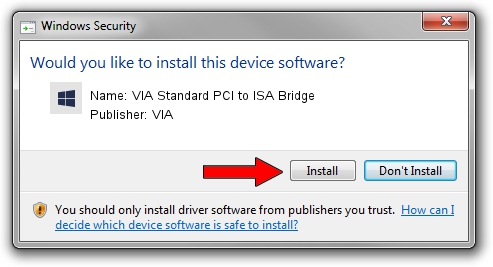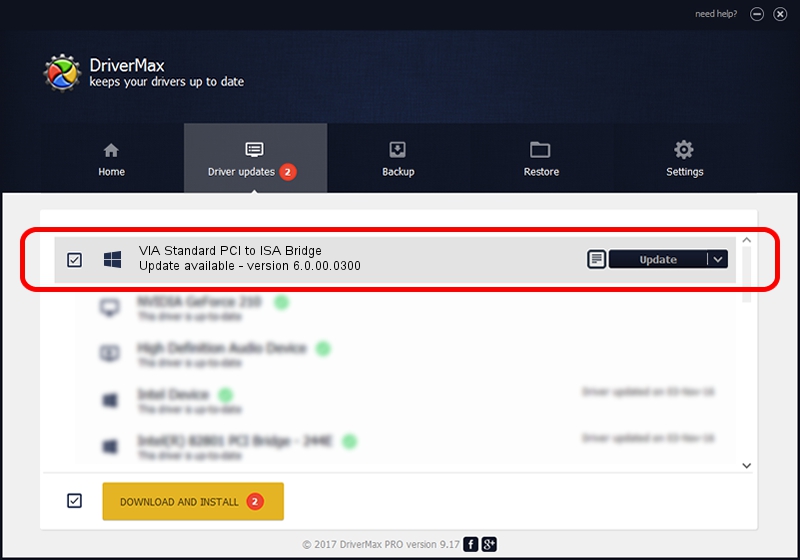Advertising seems to be blocked by your browser.
The ads help us provide this software and web site to you for free.
Please support our project by allowing our site to show ads.
Home /
Manufacturers /
VIA /
VIA Standard PCI to ISA Bridge /
PCI/VEN_1106&DEV_3147 /
6.0.00.0300 Jun 21, 2007
Driver for VIA VIA Standard PCI to ISA Bridge - downloading and installing it
VIA Standard PCI to ISA Bridge is a Chipset device. The Windows version of this driver was developed by VIA. The hardware id of this driver is PCI/VEN_1106&DEV_3147.
1. Manually install VIA VIA Standard PCI to ISA Bridge driver
- You can download from the link below the driver installer file for the VIA VIA Standard PCI to ISA Bridge driver. The archive contains version 6.0.00.0300 released on 2007-06-21 of the driver.
- Start the driver installer file from a user account with the highest privileges (rights). If your User Access Control Service (UAC) is started please confirm the installation of the driver and run the setup with administrative rights.
- Go through the driver installation wizard, which will guide you; it should be pretty easy to follow. The driver installation wizard will analyze your PC and will install the right driver.
- When the operation finishes shutdown and restart your computer in order to use the updated driver. As you can see it was quite smple to install a Windows driver!
This driver received an average rating of 3.3 stars out of 99447 votes.
2. Using DriverMax to install VIA VIA Standard PCI to ISA Bridge driver
The advantage of using DriverMax is that it will setup the driver for you in the easiest possible way and it will keep each driver up to date. How easy can you install a driver with DriverMax? Let's take a look!
- Start DriverMax and push on the yellow button that says ~SCAN FOR DRIVER UPDATES NOW~. Wait for DriverMax to analyze each driver on your PC.
- Take a look at the list of driver updates. Search the list until you locate the VIA VIA Standard PCI to ISA Bridge driver. Click the Update button.
- Finished installing the driver!

Jul 18 2016 2:04PM / Written by Daniel Statescu for DriverMax
follow @DanielStatescu