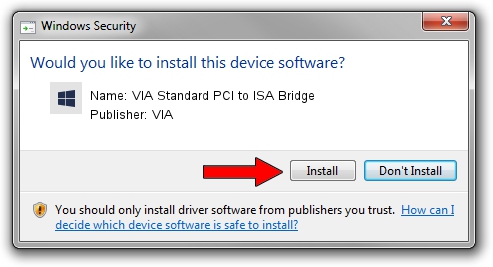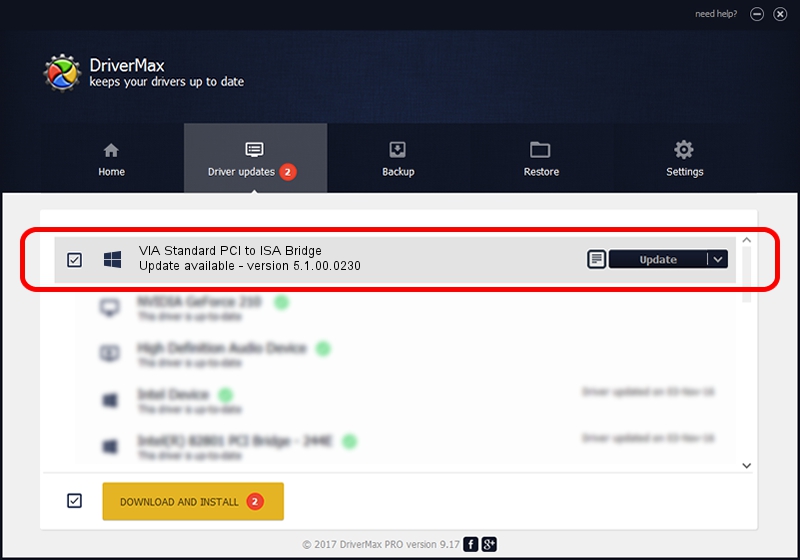Advertising seems to be blocked by your browser.
The ads help us provide this software and web site to you for free.
Please support our project by allowing our site to show ads.
Home /
Manufacturers /
VIA /
VIA Standard PCI to ISA Bridge /
PCI/VEN_1106&DEV_3109 /
5.1.00.0230 Oct 02, 2002
VIA VIA Standard PCI to ISA Bridge driver download and installation
VIA Standard PCI to ISA Bridge is a Chipset hardware device. The Windows version of this driver was developed by VIA. The hardware id of this driver is PCI/VEN_1106&DEV_3109; this string has to match your hardware.
1. VIA VIA Standard PCI to ISA Bridge driver - how to install it manually
- Download the setup file for VIA VIA Standard PCI to ISA Bridge driver from the link below. This download link is for the driver version 5.1.00.0230 dated 2002-10-02.
- Run the driver installation file from a Windows account with administrative rights. If your User Access Control (UAC) is running then you will have to confirm the installation of the driver and run the setup with administrative rights.
- Follow the driver installation wizard, which should be pretty easy to follow. The driver installation wizard will analyze your PC for compatible devices and will install the driver.
- Shutdown and restart your computer and enjoy the new driver, as you can see it was quite smple.
Driver file size: 11929 bytes (11.65 KB)
This driver was rated with an average of 4.2 stars by 17214 users.
This driver will work for the following versions of Windows:
- This driver works on Windows 2000 32 bits
- This driver works on Windows Server 2003 32 bits
- This driver works on Windows XP 32 bits
- This driver works on Windows Vista 32 bits
- This driver works on Windows 7 32 bits
- This driver works on Windows 8 32 bits
- This driver works on Windows 8.1 32 bits
- This driver works on Windows 10 32 bits
- This driver works on Windows 11 32 bits
2. Installing the VIA VIA Standard PCI to ISA Bridge driver using DriverMax: the easy way
The most important advantage of using DriverMax is that it will setup the driver for you in just a few seconds and it will keep each driver up to date, not just this one. How can you install a driver with DriverMax? Let's take a look!
- Open DriverMax and push on the yellow button that says ~SCAN FOR DRIVER UPDATES NOW~. Wait for DriverMax to analyze each driver on your PC.
- Take a look at the list of driver updates. Search the list until you find the VIA VIA Standard PCI to ISA Bridge driver. Click on Update.
- That's it, you installed your first driver!

Jul 7 2016 11:39AM / Written by Daniel Statescu for DriverMax
follow @DanielStatescu