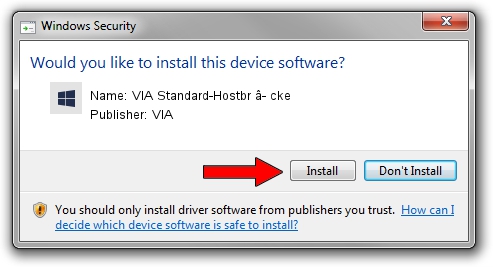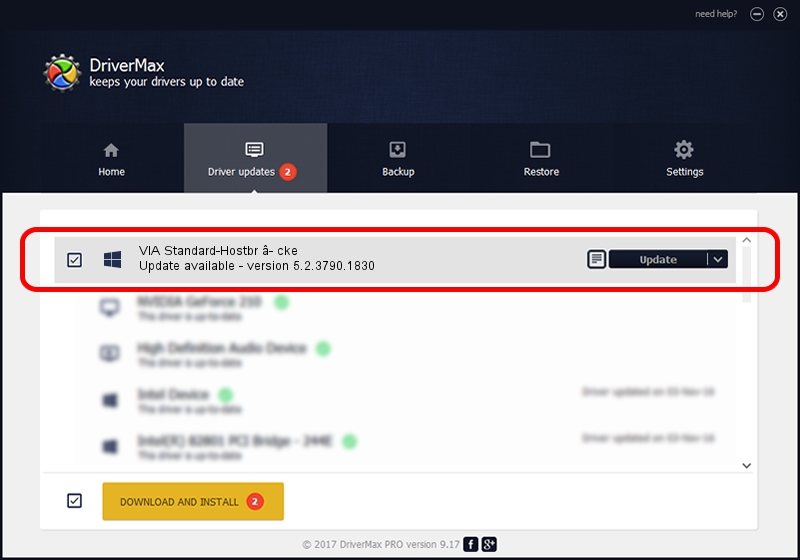Advertising seems to be blocked by your browser.
The ads help us provide this software and web site to you for free.
Please support our project by allowing our site to show ads.
Home /
Manufacturers /
VIA /
VIA Standard-Hostbr â- cke /
PCI/VEN_1106&DEV_3282 /
5.2.3790.1830 Oct 01, 2002
VIA VIA Standard-Hostbr â- cke driver download and installation
VIA Standard-Hostbr â- cke is a Chipset hardware device. This driver was developed by VIA. In order to make sure you are downloading the exact right driver the hardware id is PCI/VEN_1106&DEV_3282.
1. Manually install VIA VIA Standard-Hostbr â- cke driver
- You can download from the link below the driver setup file for the VIA VIA Standard-Hostbr â- cke driver. The archive contains version 5.2.3790.1830 dated 2002-10-01 of the driver.
- Start the driver installer file from a user account with administrative rights. If your User Access Control Service (UAC) is running please accept of the driver and run the setup with administrative rights.
- Go through the driver installation wizard, which will guide you; it should be pretty easy to follow. The driver installation wizard will scan your computer and will install the right driver.
- When the operation finishes restart your PC in order to use the updated driver. As you can see it was quite smple to install a Windows driver!
This driver received an average rating of 3.8 stars out of 40898 votes.
2. How to use DriverMax to install VIA VIA Standard-Hostbr â- cke driver
The most important advantage of using DriverMax is that it will install the driver for you in the easiest possible way and it will keep each driver up to date, not just this one. How easy can you install a driver with DriverMax? Let's see!
- Start DriverMax and press on the yellow button named ~SCAN FOR DRIVER UPDATES NOW~. Wait for DriverMax to scan and analyze each driver on your PC.
- Take a look at the list of driver updates. Scroll the list down until you locate the VIA VIA Standard-Hostbr â- cke driver. Click on Update.
- Finished installing the driver!

Jul 11 2016 12:48AM / Written by Daniel Statescu for DriverMax
follow @DanielStatescu