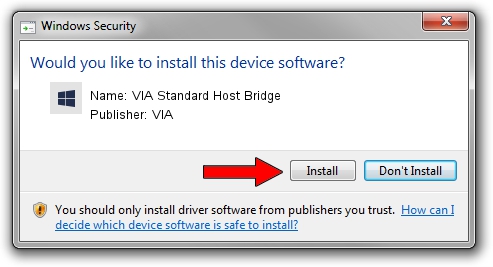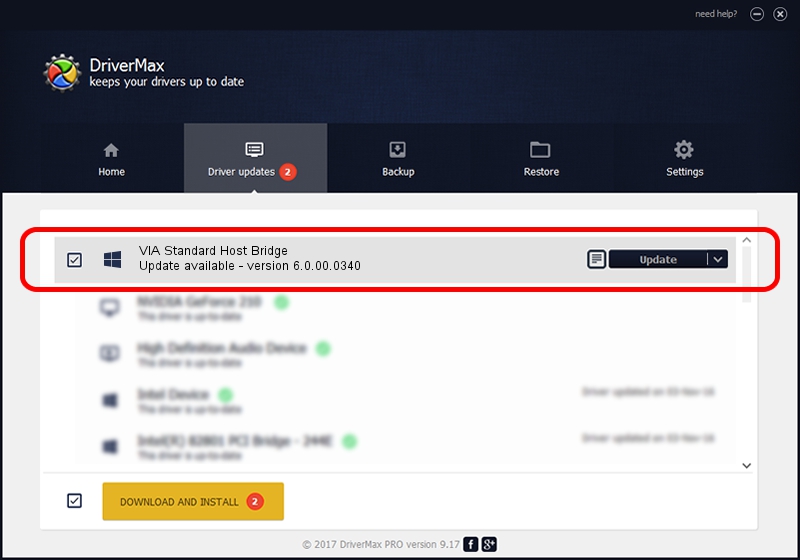Advertising seems to be blocked by your browser.
The ads help us provide this software and web site to you for free.
Please support our project by allowing our site to show ads.
Home /
Manufacturers /
VIA /
VIA Standard Host Bridge /
PCI/VEN_1106&DEV_7269 /
6.0.00.0340 Jun 15, 2012
Download and install VIA VIA Standard Host Bridge driver
VIA Standard Host Bridge is a Chipset hardware device. This driver was developed by VIA. The hardware id of this driver is PCI/VEN_1106&DEV_7269; this string has to match your hardware.
1. Install VIA VIA Standard Host Bridge driver manually
- You can download from the link below the driver setup file for the VIA VIA Standard Host Bridge driver. The archive contains version 6.0.00.0340 dated 2012-06-15 of the driver.
- Run the driver installer file from a user account with administrative rights. If your User Access Control (UAC) is running please confirm the installation of the driver and run the setup with administrative rights.
- Go through the driver installation wizard, which will guide you; it should be pretty easy to follow. The driver installation wizard will analyze your PC and will install the right driver.
- When the operation finishes shutdown and restart your computer in order to use the updated driver. It is as simple as that to install a Windows driver!
This driver was installed by many users and received an average rating of 3.2 stars out of 92537 votes.
2. How to install VIA VIA Standard Host Bridge driver using DriverMax
The advantage of using DriverMax is that it will setup the driver for you in the easiest possible way and it will keep each driver up to date, not just this one. How easy can you install a driver with DriverMax? Let's take a look!
- Start DriverMax and press on the yellow button named ~SCAN FOR DRIVER UPDATES NOW~. Wait for DriverMax to analyze each driver on your PC.
- Take a look at the list of available driver updates. Scroll the list down until you locate the VIA VIA Standard Host Bridge driver. Click the Update button.
- That's all, the driver is now installed!

Jul 31 2016 11:05AM / Written by Dan Armano for DriverMax
follow @danarm