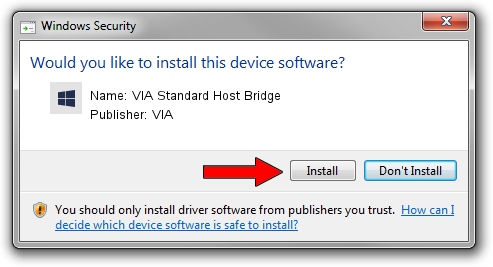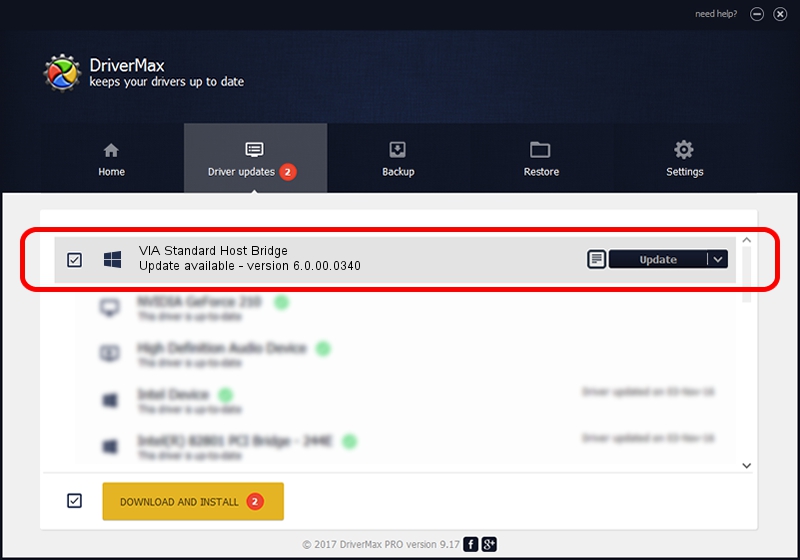Advertising seems to be blocked by your browser.
The ads help us provide this software and web site to you for free.
Please support our project by allowing our site to show ads.
Home /
Manufacturers /
VIA /
VIA Standard Host Bridge /
PCI/VEN_1106&DEV_1269 /
6.0.00.0340 Jun 15, 2012
VIA VIA Standard Host Bridge - two ways of downloading and installing the driver
VIA Standard Host Bridge is a Chipset device. This Windows driver was developed by VIA. PCI/VEN_1106&DEV_1269 is the matching hardware id of this device.
1. Manually install VIA VIA Standard Host Bridge driver
- You can download from the link below the driver setup file for the VIA VIA Standard Host Bridge driver. The archive contains version 6.0.00.0340 released on 2012-06-15 of the driver.
- Start the driver installer file from a user account with administrative rights. If your User Access Control (UAC) is running please accept of the driver and run the setup with administrative rights.
- Go through the driver installation wizard, which will guide you; it should be quite easy to follow. The driver installation wizard will analyze your computer and will install the right driver.
- When the operation finishes shutdown and restart your computer in order to use the updated driver. It is as simple as that to install a Windows driver!
This driver received an average rating of 3.8 stars out of 90930 votes.
2. Installing the VIA VIA Standard Host Bridge driver using DriverMax: the easy way
The most important advantage of using DriverMax is that it will install the driver for you in the easiest possible way and it will keep each driver up to date, not just this one. How easy can you install a driver with DriverMax? Let's take a look!
- Start DriverMax and click on the yellow button that says ~SCAN FOR DRIVER UPDATES NOW~. Wait for DriverMax to scan and analyze each driver on your computer.
- Take a look at the list of detected driver updates. Search the list until you locate the VIA VIA Standard Host Bridge driver. Click the Update button.
- Enjoy using the updated driver! :)

Jul 31 2016 11:06AM / Written by Dan Armano for DriverMax
follow @danarm