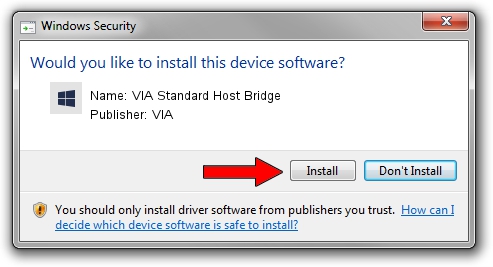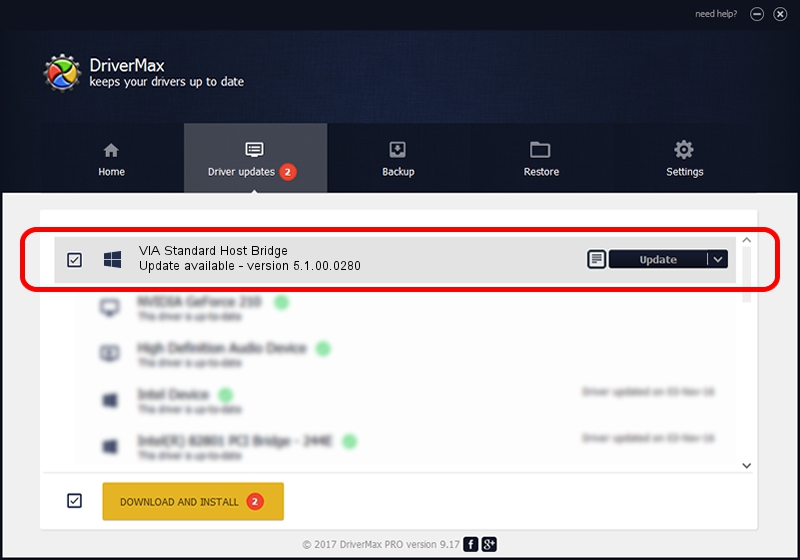Advertising seems to be blocked by your browser.
The ads help us provide this software and web site to you for free.
Please support our project by allowing our site to show ads.
Home /
Manufacturers /
VIA /
VIA Standard Host Bridge /
PCI/VEN_1106&DEV_1269 /
5.1.00.0280 Aug 15, 2006
VIA VIA Standard Host Bridge how to download and install the driver
VIA Standard Host Bridge is a Chipset device. This Windows driver was developed by VIA. The hardware id of this driver is PCI/VEN_1106&DEV_1269; this string has to match your hardware.
1. Install VIA VIA Standard Host Bridge driver manually
- You can download from the link below the driver installer file for the VIA VIA Standard Host Bridge driver. The archive contains version 5.1.00.0280 released on 2006-08-15 of the driver.
- Run the driver installer file from a user account with the highest privileges (rights). If your User Access Control Service (UAC) is enabled please confirm the installation of the driver and run the setup with administrative rights.
- Follow the driver setup wizard, which will guide you; it should be pretty easy to follow. The driver setup wizard will analyze your computer and will install the right driver.
- When the operation finishes shutdown and restart your PC in order to use the updated driver. As you can see it was quite smple to install a Windows driver!
This driver was rated with an average of 3.5 stars by 87912 users.
2. Using DriverMax to install VIA VIA Standard Host Bridge driver
The most important advantage of using DriverMax is that it will setup the driver for you in the easiest possible way and it will keep each driver up to date. How easy can you install a driver with DriverMax? Let's take a look!
- Start DriverMax and click on the yellow button named ~SCAN FOR DRIVER UPDATES NOW~. Wait for DriverMax to scan and analyze each driver on your PC.
- Take a look at the list of driver updates. Search the list until you find the VIA VIA Standard Host Bridge driver. Click on Update.
- Finished installing the driver!

Aug 7 2016 1:56AM / Written by Daniel Statescu for DriverMax
follow @DanielStatescu