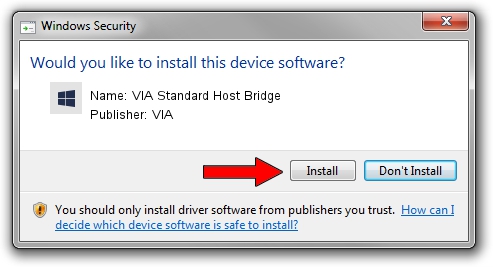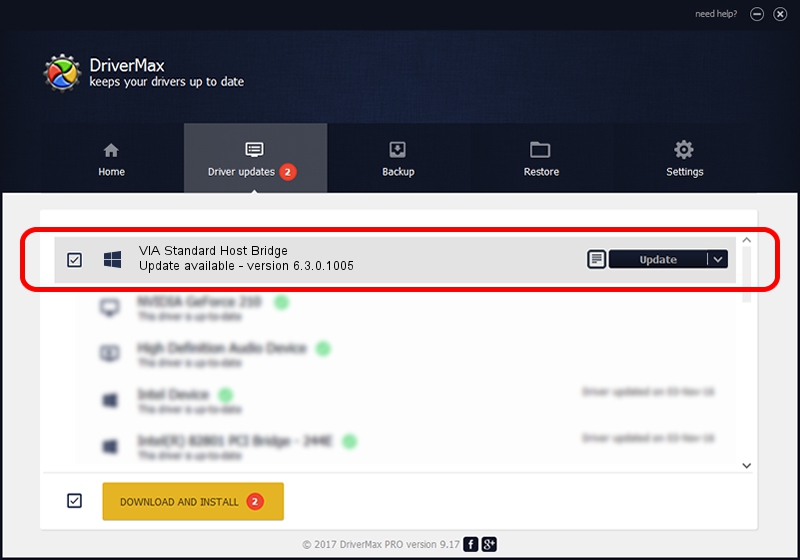Advertising seems to be blocked by your browser.
The ads help us provide this software and web site to you for free.
Please support our project by allowing our site to show ads.
Home /
Manufacturers /
VIA /
VIA Standard Host Bridge /
PCI/VEN_1106&DEV_1204 /
6.3.0.1005 Nov 17, 2004
VIA VIA Standard Host Bridge how to download and install the driver
VIA Standard Host Bridge is a Chipset hardware device. This Windows driver was developed by VIA. The hardware id of this driver is PCI/VEN_1106&DEV_1204.
1. How to manually install VIA VIA Standard Host Bridge driver
- Download the driver setup file for VIA VIA Standard Host Bridge driver from the link below. This download link is for the driver version 6.3.0.1005 dated 2004-11-17.
- Run the driver setup file from a Windows account with the highest privileges (rights). If your User Access Control Service (UAC) is running then you will have to accept of the driver and run the setup with administrative rights.
- Go through the driver installation wizard, which should be pretty straightforward. The driver installation wizard will analyze your PC for compatible devices and will install the driver.
- Shutdown and restart your computer and enjoy the fresh driver, it is as simple as that.
Driver rating 3 stars out of 43853 votes.
2. The easy way: using DriverMax to install VIA VIA Standard Host Bridge driver
The most important advantage of using DriverMax is that it will setup the driver for you in just a few seconds and it will keep each driver up to date, not just this one. How can you install a driver using DriverMax? Let's follow a few steps!
- Start DriverMax and press on the yellow button named ~SCAN FOR DRIVER UPDATES NOW~. Wait for DriverMax to scan and analyze each driver on your computer.
- Take a look at the list of driver updates. Scroll the list down until you find the VIA VIA Standard Host Bridge driver. Click the Update button.
- Enjoy using the updated driver! :)

Jul 8 2016 3:03PM / Written by Daniel Statescu for DriverMax
follow @DanielStatescu