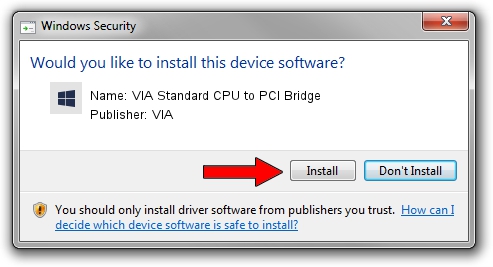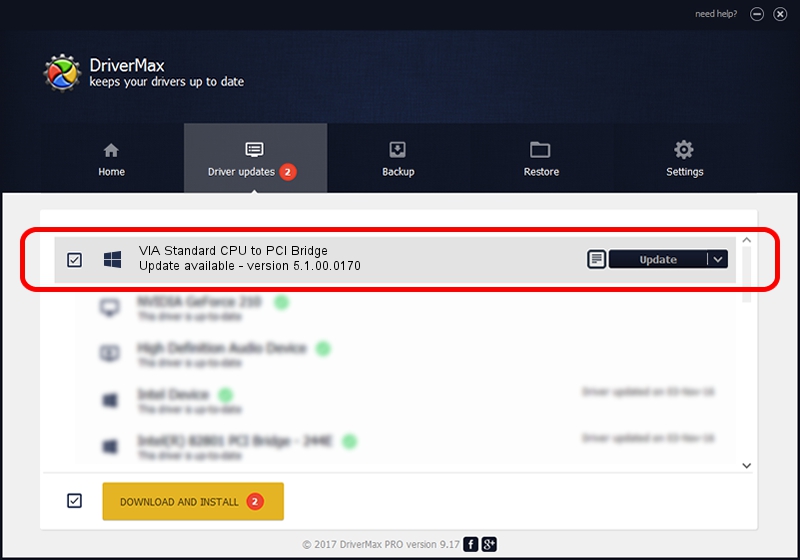Advertising seems to be blocked by your browser.
The ads help us provide this software and web site to you for free.
Please support our project by allowing our site to show ads.
Home /
Manufacturers /
VIA /
VIA Standard CPU to PCI Bridge /
PCI/VEN_1106&DEV_3205 /
5.1.00.0170 Aug 15, 2001
VIA VIA Standard CPU to PCI Bridge driver download and installation
VIA Standard CPU to PCI Bridge is a Chipset hardware device. The Windows version of this driver was developed by VIA. In order to make sure you are downloading the exact right driver the hardware id is PCI/VEN_1106&DEV_3205.
1. VIA VIA Standard CPU to PCI Bridge driver - how to install it manually
- Download the setup file for VIA VIA Standard CPU to PCI Bridge driver from the location below. This download link is for the driver version 5.1.00.0170 released on 2001-08-15.
- Start the driver installation file from a Windows account with administrative rights. If your User Access Control (UAC) is started then you will have to accept of the driver and run the setup with administrative rights.
- Go through the driver setup wizard, which should be quite easy to follow. The driver setup wizard will scan your PC for compatible devices and will install the driver.
- Restart your PC and enjoy the new driver, as you can see it was quite smple.
Download size of the driver: 7234 bytes (7.06 KB)
This driver was rated with an average of 4.7 stars by 7604 users.
This driver is fully compatible with the following versions of Windows:
- This driver works on Windows 2000 32 bits
- This driver works on Windows Server 2003 32 bits
- This driver works on Windows XP 32 bits
- This driver works on Windows Vista 32 bits
- This driver works on Windows 7 32 bits
- This driver works on Windows 8 32 bits
- This driver works on Windows 8.1 32 bits
- This driver works on Windows 10 32 bits
- This driver works on Windows 11 32 bits
2. Installing the VIA VIA Standard CPU to PCI Bridge driver using DriverMax: the easy way
The advantage of using DriverMax is that it will setup the driver for you in just a few seconds and it will keep each driver up to date, not just this one. How can you install a driver with DriverMax? Let's follow a few steps!
- Start DriverMax and click on the yellow button that says ~SCAN FOR DRIVER UPDATES NOW~. Wait for DriverMax to scan and analyze each driver on your computer.
- Take a look at the list of driver updates. Scroll the list down until you find the VIA VIA Standard CPU to PCI Bridge driver. Click the Update button.
- That's all, the driver is now installed!

Jul 7 2016 9:10AM / Written by Andreea Kartman for DriverMax
follow @DeeaKartman