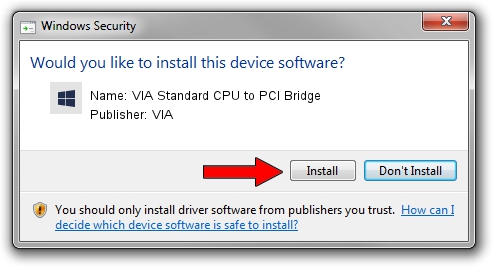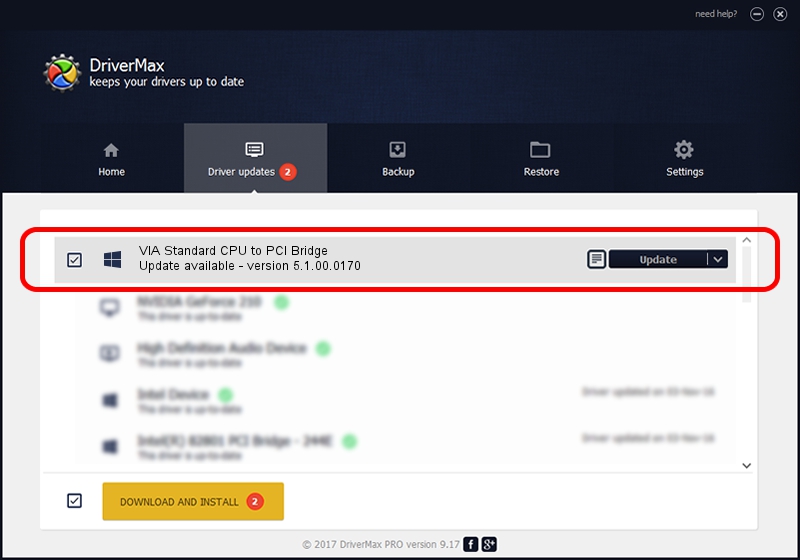Advertising seems to be blocked by your browser.
The ads help us provide this software and web site to you for free.
Please support our project by allowing our site to show ads.
Home /
Manufacturers /
VIA /
VIA Standard CPU to PCI Bridge /
PCI/VEN_1106&DEV_3148 /
5.1.00.0170 Aug 15, 2001
VIA VIA Standard CPU to PCI Bridge how to download and install the driver
VIA Standard CPU to PCI Bridge is a Chipset device. The Windows version of this driver was developed by VIA. The hardware id of this driver is PCI/VEN_1106&DEV_3148; this string has to match your hardware.
1. Install VIA VIA Standard CPU to PCI Bridge driver manually
- Download the driver setup file for VIA VIA Standard CPU to PCI Bridge driver from the link below. This is the download link for the driver version 5.1.00.0170 released on 2001-08-15.
- Start the driver installation file from a Windows account with the highest privileges (rights). If your User Access Control (UAC) is running then you will have to confirm the installation of the driver and run the setup with administrative rights.
- Follow the driver installation wizard, which should be quite easy to follow. The driver installation wizard will scan your PC for compatible devices and will install the driver.
- Shutdown and restart your computer and enjoy the updated driver, it is as simple as that.
Size of this driver: 7234 bytes (7.06 KB)
This driver was rated with an average of 4.4 stars by 5670 users.
This driver is compatible with the following versions of Windows:
- This driver works on Windows 2000 32 bits
- This driver works on Windows Server 2003 32 bits
- This driver works on Windows XP 32 bits
- This driver works on Windows Vista 32 bits
- This driver works on Windows 7 32 bits
- This driver works on Windows 8 32 bits
- This driver works on Windows 8.1 32 bits
- This driver works on Windows 10 32 bits
- This driver works on Windows 11 32 bits
2. How to use DriverMax to install VIA VIA Standard CPU to PCI Bridge driver
The most important advantage of using DriverMax is that it will setup the driver for you in just a few seconds and it will keep each driver up to date. How can you install a driver using DriverMax? Let's take a look!
- Open DriverMax and push on the yellow button named ~SCAN FOR DRIVER UPDATES NOW~. Wait for DriverMax to analyze each driver on your PC.
- Take a look at the list of driver updates. Scroll the list down until you find the VIA VIA Standard CPU to PCI Bridge driver. Click on Update.
- That's all, the driver is now installed!

Jul 7 2016 9:13AM / Written by Dan Armano for DriverMax
follow @danarm