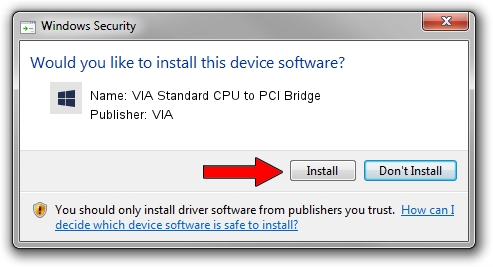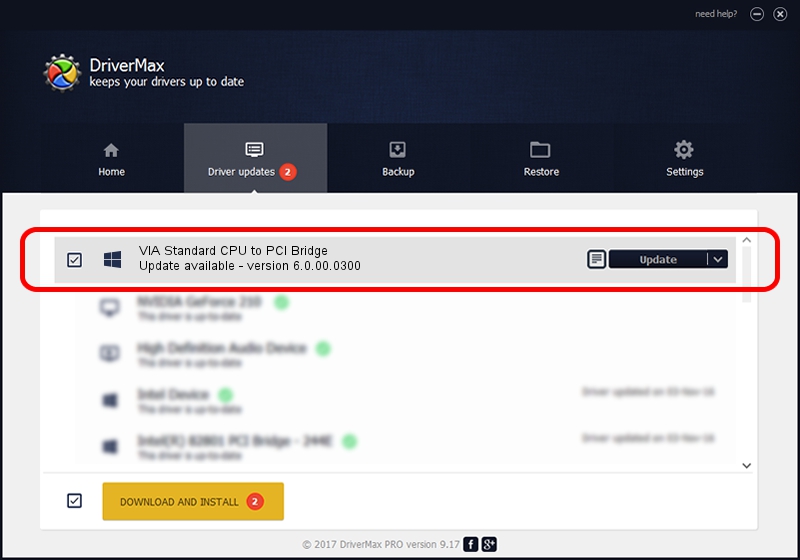Advertising seems to be blocked by your browser.
The ads help us provide this software and web site to you for free.
Please support our project by allowing our site to show ads.
Home /
Manufacturers /
VIA /
VIA Standard CPU to PCI Bridge /
PCI/VEN_1106&DEV_0391 /
6.0.00.0300 Jun 21, 2007
Download and install VIA VIA Standard CPU to PCI Bridge driver
VIA Standard CPU to PCI Bridge is a Chipset device. This Windows driver was developed by VIA. In order to make sure you are downloading the exact right driver the hardware id is PCI/VEN_1106&DEV_0391.
1. Manually install VIA VIA Standard CPU to PCI Bridge driver
- You can download from the link below the driver setup file for the VIA VIA Standard CPU to PCI Bridge driver. The archive contains version 6.0.00.0300 dated 2007-06-21 of the driver.
- Start the driver installer file from a user account with the highest privileges (rights). If your User Access Control (UAC) is started please confirm the installation of the driver and run the setup with administrative rights.
- Go through the driver installation wizard, which will guide you; it should be pretty easy to follow. The driver installation wizard will analyze your computer and will install the right driver.
- When the operation finishes shutdown and restart your computer in order to use the updated driver. As you can see it was quite smple to install a Windows driver!
This driver was rated with an average of 3.7 stars by 70050 users.
2. How to install VIA VIA Standard CPU to PCI Bridge driver using DriverMax
The advantage of using DriverMax is that it will install the driver for you in the easiest possible way and it will keep each driver up to date. How can you install a driver using DriverMax? Let's see!
- Start DriverMax and click on the yellow button that says ~SCAN FOR DRIVER UPDATES NOW~. Wait for DriverMax to scan and analyze each driver on your computer.
- Take a look at the list of driver updates. Scroll the list down until you find the VIA VIA Standard CPU to PCI Bridge driver. Click on Update.
- That's all, the driver is now installed!

Jul 8 2016 7:32AM / Written by Dan Armano for DriverMax
follow @danarm