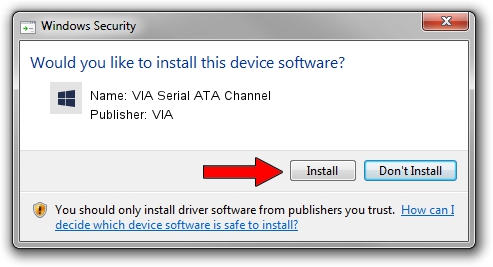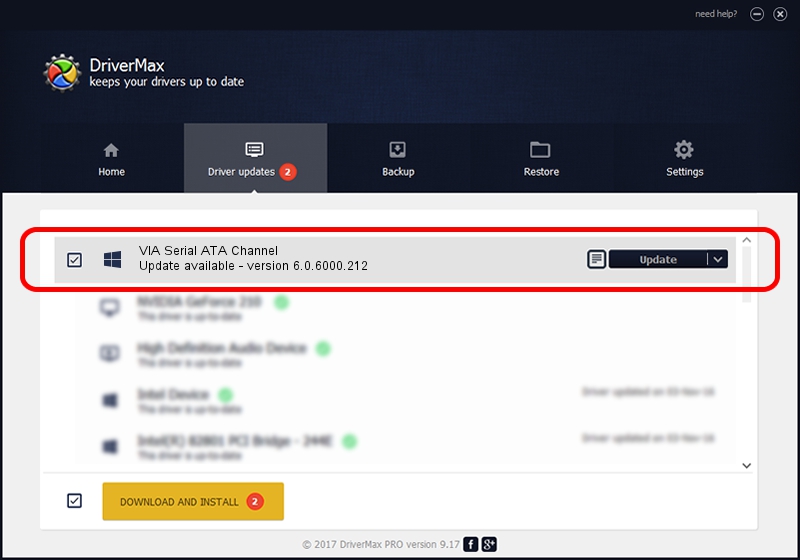Advertising seems to be blocked by your browser.
The ads help us provide this software and web site to you for free.
Please support our project by allowing our site to show ads.
VIA VIA Serial ATA Channel - two ways of downloading and installing the driver
VIA Serial ATA Channel is a hdc hardware device. The developer of this driver was VIA. The hardware id of this driver is 1106-5324; this string has to match your hardware.
1. Manually install VIA VIA Serial ATA Channel driver
- Download the driver setup file for VIA VIA Serial ATA Channel driver from the link below. This download link is for the driver version 6.0.6000.212 dated 2007-03-23.
- Run the driver setup file from a Windows account with the highest privileges (rights). If your User Access Control (UAC) is running then you will have to confirm the installation of the driver and run the setup with administrative rights.
- Go through the driver setup wizard, which should be pretty easy to follow. The driver setup wizard will analyze your PC for compatible devices and will install the driver.
- Shutdown and restart your PC and enjoy the new driver, it is as simple as that.
Driver file size: 57789 bytes (56.43 KB)
This driver was installed by many users and received an average rating of 4.4 stars out of 65914 votes.
This driver is compatible with the following versions of Windows:
- This driver works on Windows 2000 32 bits
- This driver works on Windows Server 2003 32 bits
- This driver works on Windows XP 32 bits
- This driver works on Windows Vista 32 bits
- This driver works on Windows 7 32 bits
- This driver works on Windows 8 32 bits
- This driver works on Windows 8.1 32 bits
- This driver works on Windows 10 32 bits
- This driver works on Windows 11 32 bits
2. Installing the VIA VIA Serial ATA Channel driver using DriverMax: the easy way
The most important advantage of using DriverMax is that it will install the driver for you in just a few seconds and it will keep each driver up to date. How can you install a driver using DriverMax? Let's see!
- Start DriverMax and click on the yellow button named ~SCAN FOR DRIVER UPDATES NOW~. Wait for DriverMax to scan and analyze each driver on your PC.
- Take a look at the list of available driver updates. Scroll the list down until you find the VIA VIA Serial ATA Channel driver. Click on Update.
- That's it, you installed your first driver!

Jul 14 2016 4:55AM / Written by Dan Armano for DriverMax
follow @danarm