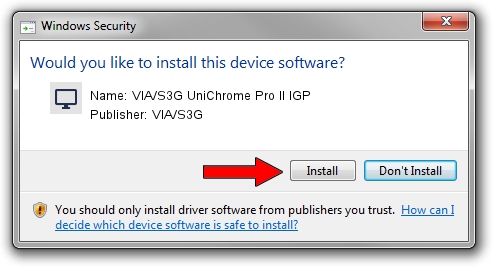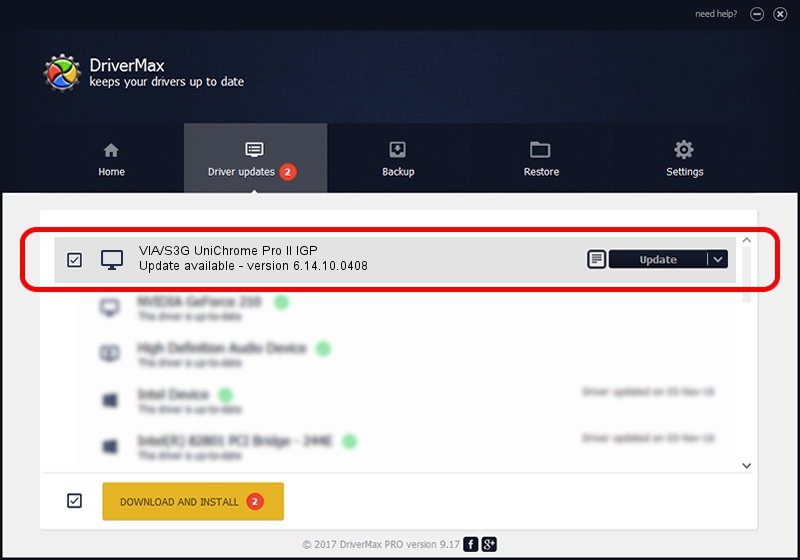Advertising seems to be blocked by your browser.
The ads help us provide this software and web site to you for free.
Please support our project by allowing our site to show ads.
Home /
Manufacturers /
VIA/S3G /
VIA/S3G UniChrome Pro II IGP /
PCI/VEN_1106&DEV_3157&SUBSYS_31571106 /
6.14.10.0408 Oct 14, 2008
VIA/S3G VIA/S3G UniChrome Pro II IGP driver download and installation
VIA/S3G UniChrome Pro II IGP is a Display Adapters hardware device. This Windows driver was developed by VIA/S3G. PCI/VEN_1106&DEV_3157&SUBSYS_31571106 is the matching hardware id of this device.
1. Manually install VIA/S3G VIA/S3G UniChrome Pro II IGP driver
- Download the driver setup file for VIA/S3G VIA/S3G UniChrome Pro II IGP driver from the link below. This download link is for the driver version 6.14.10.0408 released on 2008-10-14.
- Start the driver installation file from a Windows account with the highest privileges (rights). If your User Access Control Service (UAC) is enabled then you will have to confirm the installation of the driver and run the setup with administrative rights.
- Follow the driver setup wizard, which should be quite straightforward. The driver setup wizard will scan your PC for compatible devices and will install the driver.
- Shutdown and restart your PC and enjoy the updated driver, it is as simple as that.
Size of this driver: 6559724 bytes (6.26 MB)
This driver was installed by many users and received an average rating of 4.4 stars out of 99583 votes.
This driver will work for the following versions of Windows:
- This driver works on Windows 2000 32 bits
- This driver works on Windows Server 2003 32 bits
- This driver works on Windows XP 32 bits
- This driver works on Windows Vista 32 bits
- This driver works on Windows 7 32 bits
- This driver works on Windows 8 32 bits
- This driver works on Windows 8.1 32 bits
- This driver works on Windows 10 32 bits
- This driver works on Windows 11 32 bits
2. The easy way: using DriverMax to install VIA/S3G VIA/S3G UniChrome Pro II IGP driver
The most important advantage of using DriverMax is that it will install the driver for you in just a few seconds and it will keep each driver up to date. How can you install a driver with DriverMax? Let's follow a few steps!
- Open DriverMax and click on the yellow button that says ~SCAN FOR DRIVER UPDATES NOW~. Wait for DriverMax to scan and analyze each driver on your PC.
- Take a look at the list of available driver updates. Scroll the list down until you locate the VIA/S3G VIA/S3G UniChrome Pro II IGP driver. Click the Update button.
- That's it, you installed your first driver!