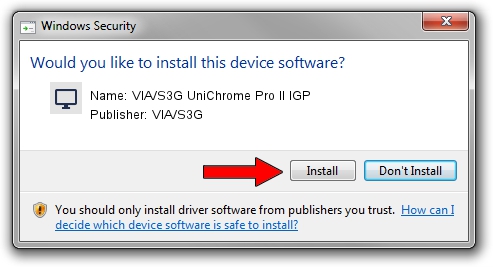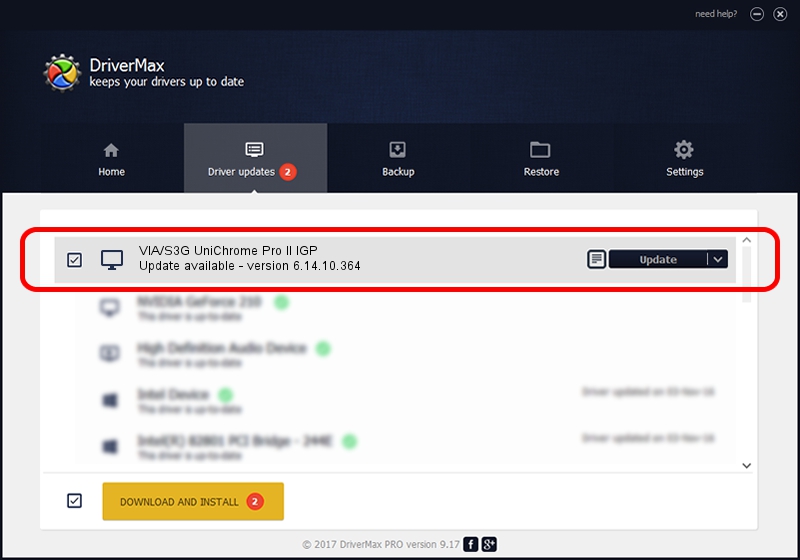Advertising seems to be blocked by your browser.
The ads help us provide this software and web site to you for free.
Please support our project by allowing our site to show ads.
Home /
Manufacturers /
VIA/S3G /
VIA/S3G UniChrome Pro II IGP /
PCI/VEN_1106&DEV_3157 /
6.14.10.364 May 16, 2007
VIA/S3G VIA/S3G UniChrome Pro II IGP - two ways of downloading and installing the driver
VIA/S3G UniChrome Pro II IGP is a Display Adapters device. The Windows version of this driver was developed by VIA/S3G. The hardware id of this driver is PCI/VEN_1106&DEV_3157.
1. Install VIA/S3G VIA/S3G UniChrome Pro II IGP driver manually
- You can download from the link below the driver setup file for the VIA/S3G VIA/S3G UniChrome Pro II IGP driver. The archive contains version 6.14.10.364 released on 2007-05-16 of the driver.
- Start the driver installer file from a user account with the highest privileges (rights). If your UAC (User Access Control) is started please accept of the driver and run the setup with administrative rights.
- Go through the driver setup wizard, which will guide you; it should be pretty easy to follow. The driver setup wizard will analyze your PC and will install the right driver.
- When the operation finishes shutdown and restart your PC in order to use the updated driver. It is as simple as that to install a Windows driver!
The file size of this driver is 1319097 bytes (1.26 MB)
This driver received an average rating of 3 stars out of 28417 votes.
This driver is fully compatible with the following versions of Windows:
- This driver works on Windows 2000 32 bits
- This driver works on Windows Server 2003 32 bits
- This driver works on Windows XP 32 bits
- This driver works on Windows Vista 32 bits
- This driver works on Windows 7 32 bits
- This driver works on Windows 8 32 bits
- This driver works on Windows 8.1 32 bits
- This driver works on Windows 10 32 bits
- This driver works on Windows 11 32 bits
2. Using DriverMax to install VIA/S3G VIA/S3G UniChrome Pro II IGP driver
The advantage of using DriverMax is that it will setup the driver for you in just a few seconds and it will keep each driver up to date, not just this one. How easy can you install a driver using DriverMax? Let's follow a few steps!
- Start DriverMax and press on the yellow button named ~SCAN FOR DRIVER UPDATES NOW~. Wait for DriverMax to scan and analyze each driver on your computer.
- Take a look at the list of detected driver updates. Scroll the list down until you locate the VIA/S3G VIA/S3G UniChrome Pro II IGP driver. Click the Update button.
- That's all, the driver is now installed!

Jul 28 2016 8:37AM / Written by Dan Armano for DriverMax
follow @danarm