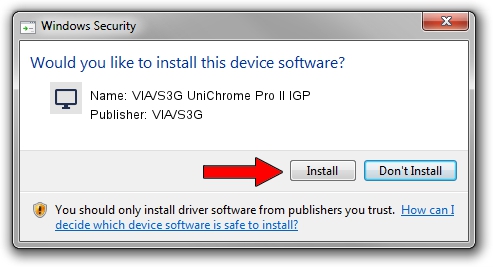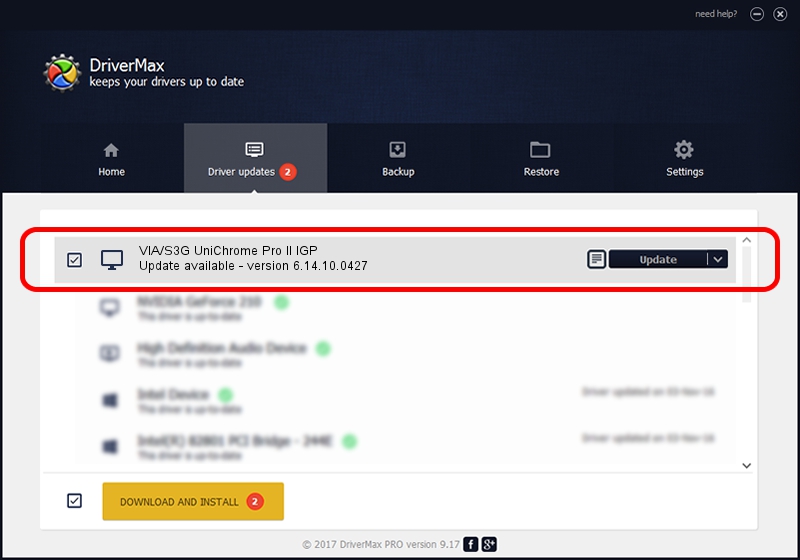Advertising seems to be blocked by your browser.
The ads help us provide this software and web site to you for free.
Please support our project by allowing our site to show ads.
Home /
Manufacturers /
VIA/S3G /
VIA/S3G UniChrome Pro II IGP /
PCI/VEN_1106&DEV_3157 /
6.14.10.0427 Jun 07, 2010
Download and install VIA/S3G VIA/S3G UniChrome Pro II IGP driver
VIA/S3G UniChrome Pro II IGP is a Display Adapters hardware device. This driver was developed by VIA/S3G. The hardware id of this driver is PCI/VEN_1106&DEV_3157; this string has to match your hardware.
1. VIA/S3G VIA/S3G UniChrome Pro II IGP driver - how to install it manually
- You can download from the link below the driver installer file for the VIA/S3G VIA/S3G UniChrome Pro II IGP driver. The archive contains version 6.14.10.0427 released on 2010-06-07 of the driver.
- Run the driver installer file from a user account with the highest privileges (rights). If your User Access Control Service (UAC) is enabled please accept of the driver and run the setup with administrative rights.
- Follow the driver setup wizard, which will guide you; it should be quite easy to follow. The driver setup wizard will analyze your PC and will install the right driver.
- When the operation finishes restart your computer in order to use the updated driver. It is as simple as that to install a Windows driver!
Size of this driver: 6260849 bytes (5.97 MB)
This driver was installed by many users and received an average rating of 3 stars out of 31360 votes.
This driver will work for the following versions of Windows:
- This driver works on Windows 2000 32 bits
- This driver works on Windows Server 2003 32 bits
- This driver works on Windows XP 32 bits
- This driver works on Windows Vista 32 bits
- This driver works on Windows 7 32 bits
- This driver works on Windows 8 32 bits
- This driver works on Windows 8.1 32 bits
- This driver works on Windows 10 32 bits
- This driver works on Windows 11 32 bits
2. The easy way: using DriverMax to install VIA/S3G VIA/S3G UniChrome Pro II IGP driver
The most important advantage of using DriverMax is that it will install the driver for you in the easiest possible way and it will keep each driver up to date. How can you install a driver with DriverMax? Let's follow a few steps!
- Start DriverMax and press on the yellow button named ~SCAN FOR DRIVER UPDATES NOW~. Wait for DriverMax to scan and analyze each driver on your PC.
- Take a look at the list of driver updates. Search the list until you locate the VIA/S3G VIA/S3G UniChrome Pro II IGP driver. Click the Update button.
- Finished installing the driver!

Jul 9 2016 2:48PM / Written by Daniel Statescu for DriverMax
follow @DanielStatescu