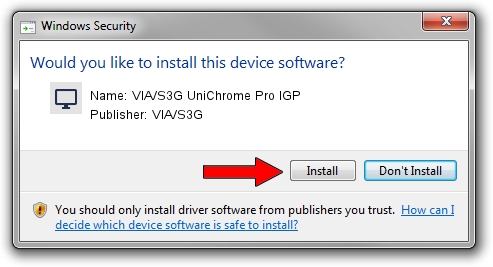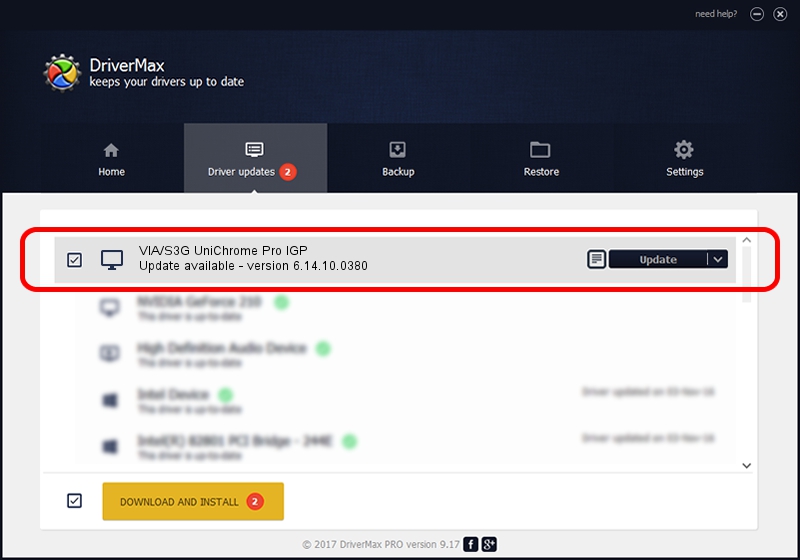Advertising seems to be blocked by your browser.
The ads help us provide this software and web site to you for free.
Please support our project by allowing our site to show ads.
Home /
Manufacturers /
VIA/S3G /
VIA/S3G UniChrome Pro IGP /
PCI/VEN_1106&DEV_3344&SUBSYS_10CA1734 /
6.14.10.0380 Sep 25, 2007
Driver for VIA/S3G VIA/S3G UniChrome Pro IGP - downloading and installing it
VIA/S3G UniChrome Pro IGP is a Display Adapters hardware device. This Windows driver was developed by VIA/S3G. In order to make sure you are downloading the exact right driver the hardware id is PCI/VEN_1106&DEV_3344&SUBSYS_10CA1734.
1. How to manually install VIA/S3G VIA/S3G UniChrome Pro IGP driver
- Download the setup file for VIA/S3G VIA/S3G UniChrome Pro IGP driver from the link below. This download link is for the driver version 6.14.10.0380 dated 2007-09-25.
- Start the driver installation file from a Windows account with administrative rights. If your User Access Control Service (UAC) is running then you will have to accept of the driver and run the setup with administrative rights.
- Go through the driver setup wizard, which should be pretty straightforward. The driver setup wizard will scan your PC for compatible devices and will install the driver.
- Shutdown and restart your computer and enjoy the fresh driver, as you can see it was quite smple.
Size of this driver: 4393537 bytes (4.19 MB)
This driver was installed by many users and received an average rating of 4.4 stars out of 26798 votes.
This driver was released for the following versions of Windows:
- This driver works on Windows 2000 32 bits
- This driver works on Windows Server 2003 32 bits
- This driver works on Windows XP 32 bits
- This driver works on Windows Vista 32 bits
- This driver works on Windows 7 32 bits
- This driver works on Windows 8 32 bits
- This driver works on Windows 8.1 32 bits
- This driver works on Windows 10 32 bits
- This driver works on Windows 11 32 bits
2. How to use DriverMax to install VIA/S3G VIA/S3G UniChrome Pro IGP driver
The advantage of using DriverMax is that it will setup the driver for you in the easiest possible way and it will keep each driver up to date. How can you install a driver with DriverMax? Let's see!
- Start DriverMax and push on the yellow button named ~SCAN FOR DRIVER UPDATES NOW~. Wait for DriverMax to scan and analyze each driver on your PC.
- Take a look at the list of driver updates. Scroll the list down until you locate the VIA/S3G VIA/S3G UniChrome Pro IGP driver. Click on Update.
- Enjoy using the updated driver! :)

Aug 3 2016 9:13AM / Written by Daniel Statescu for DriverMax
follow @DanielStatescu