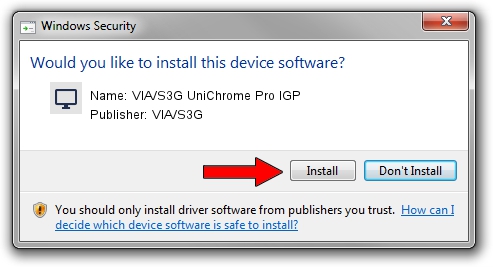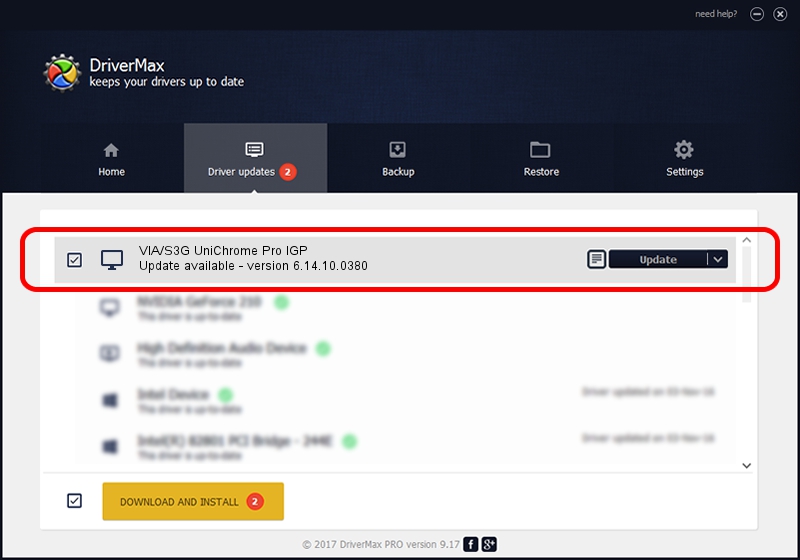Advertising seems to be blocked by your browser.
The ads help us provide this software and web site to you for free.
Please support our project by allowing our site to show ads.
Home /
Manufacturers /
VIA/S3G /
VIA/S3G UniChrome Pro IGP /
PCI/VEN_1106&DEV_3344&SUBSYS_06621558 /
6.14.10.0380 Sep 25, 2007
VIA/S3G VIA/S3G UniChrome Pro IGP how to download and install the driver
VIA/S3G UniChrome Pro IGP is a Display Adapters device. This Windows driver was developed by VIA/S3G. The hardware id of this driver is PCI/VEN_1106&DEV_3344&SUBSYS_06621558; this string has to match your hardware.
1. VIA/S3G VIA/S3G UniChrome Pro IGP - install the driver manually
- Download the driver setup file for VIA/S3G VIA/S3G UniChrome Pro IGP driver from the location below. This is the download link for the driver version 6.14.10.0380 released on 2007-09-25.
- Start the driver installation file from a Windows account with the highest privileges (rights). If your User Access Control (UAC) is started then you will have to accept of the driver and run the setup with administrative rights.
- Go through the driver setup wizard, which should be pretty easy to follow. The driver setup wizard will scan your PC for compatible devices and will install the driver.
- Restart your PC and enjoy the new driver, as you can see it was quite smple.
The file size of this driver is 4393537 bytes (4.19 MB)
This driver was installed by many users and received an average rating of 4.2 stars out of 27783 votes.
This driver is fully compatible with the following versions of Windows:
- This driver works on Windows 2000 32 bits
- This driver works on Windows Server 2003 32 bits
- This driver works on Windows XP 32 bits
- This driver works on Windows Vista 32 bits
- This driver works on Windows 7 32 bits
- This driver works on Windows 8 32 bits
- This driver works on Windows 8.1 32 bits
- This driver works on Windows 10 32 bits
- This driver works on Windows 11 32 bits
2. How to install VIA/S3G VIA/S3G UniChrome Pro IGP driver using DriverMax
The advantage of using DriverMax is that it will install the driver for you in just a few seconds and it will keep each driver up to date. How easy can you install a driver using DriverMax? Let's take a look!
- Start DriverMax and press on the yellow button that says ~SCAN FOR DRIVER UPDATES NOW~. Wait for DriverMax to analyze each driver on your computer.
- Take a look at the list of detected driver updates. Search the list until you locate the VIA/S3G VIA/S3G UniChrome Pro IGP driver. Click the Update button.
- Finished installing the driver!

Aug 3 2016 9:14AM / Written by Dan Armano for DriverMax
follow @danarm