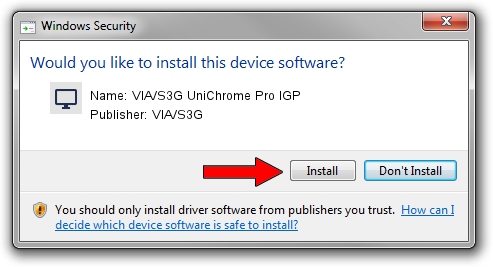Advertising seems to be blocked by your browser.
The ads help us provide this software and web site to you for free.
Please support our project by allowing our site to show ads.
Home /
Manufacturers /
VIA/S3G /
VIA/S3G UniChrome Pro IGP /
PCI/VEN_1106&DEV_3344 /
6.14.10.0424 Nov 10, 2009
Driver for VIA/S3G VIA/S3G UniChrome Pro IGP - downloading and installing it
VIA/S3G UniChrome Pro IGP is a Display Adapters hardware device. This driver was developed by VIA/S3G. PCI/VEN_1106&DEV_3344 is the matching hardware id of this device.
1. Install VIA/S3G VIA/S3G UniChrome Pro IGP driver manually
- Download the driver setup file for VIA/S3G VIA/S3G UniChrome Pro IGP driver from the link below. This is the download link for the driver version 6.14.10.0424 released on 2009-11-10.
- Run the driver installation file from a Windows account with the highest privileges (rights). If your UAC (User Access Control) is enabled then you will have to confirm the installation of the driver and run the setup with administrative rights.
- Go through the driver installation wizard, which should be quite straightforward. The driver installation wizard will scan your PC for compatible devices and will install the driver.
- Shutdown and restart your PC and enjoy the new driver, it is as simple as that.
File size of the driver: 4745848 bytes (4.53 MB)
This driver was installed by many users and received an average rating of 3.6 stars out of 57028 votes.
This driver is compatible with the following versions of Windows:
- This driver works on Windows 2000 32 bits
- This driver works on Windows Server 2003 32 bits
- This driver works on Windows XP 32 bits
- This driver works on Windows Vista 32 bits
- This driver works on Windows 7 32 bits
- This driver works on Windows 8 32 bits
- This driver works on Windows 8.1 32 bits
- This driver works on Windows 10 32 bits
- This driver works on Windows 11 32 bits
2. Installing the VIA/S3G VIA/S3G UniChrome Pro IGP driver using DriverMax: the easy way
The advantage of using DriverMax is that it will install the driver for you in just a few seconds and it will keep each driver up to date. How can you install a driver using DriverMax? Let's follow a few steps!
- Open DriverMax and push on the yellow button named ~SCAN FOR DRIVER UPDATES NOW~. Wait for DriverMax to analyze each driver on your computer.
- Take a look at the list of detected driver updates. Scroll the list down until you locate the VIA/S3G VIA/S3G UniChrome Pro IGP driver. Click on Update.
- That's it, you installed your first driver!

Jul 24 2016 4:35PM / Written by Daniel Statescu for DriverMax
follow @DanielStatescu