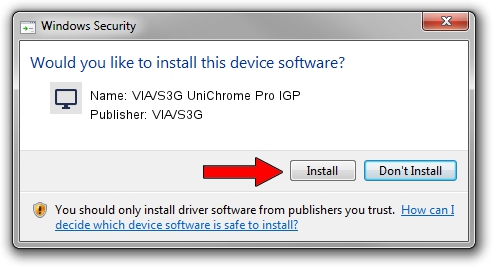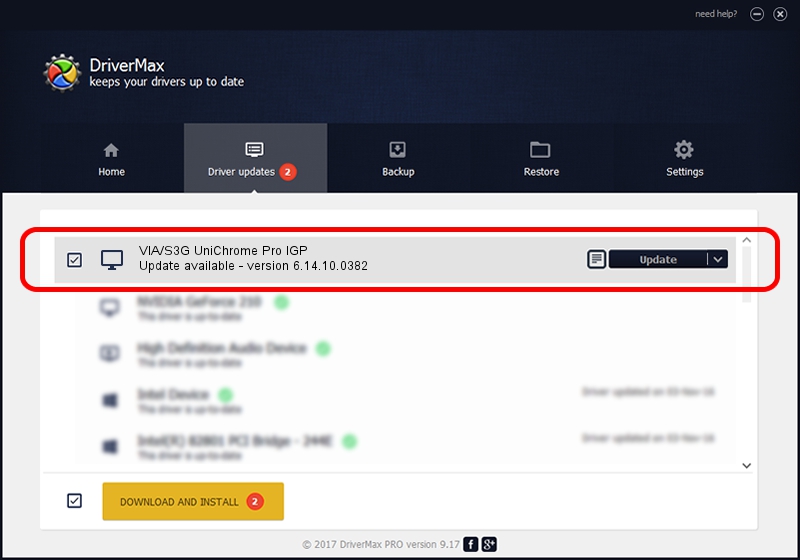Advertising seems to be blocked by your browser.
The ads help us provide this software and web site to you for free.
Please support our project by allowing our site to show ads.
Home /
Manufacturers /
VIA/S3G /
VIA/S3G UniChrome Pro IGP /
PCI/VEN_1106&DEV_3343 /
6.14.10.0382 Oct 12, 2007
VIA/S3G VIA/S3G UniChrome Pro IGP how to download and install the driver
VIA/S3G UniChrome Pro IGP is a Display Adapters hardware device. The developer of this driver was VIA/S3G. The hardware id of this driver is PCI/VEN_1106&DEV_3343; this string has to match your hardware.
1. Install VIA/S3G VIA/S3G UniChrome Pro IGP driver manually
- Download the setup file for VIA/S3G VIA/S3G UniChrome Pro IGP driver from the link below. This is the download link for the driver version 6.14.10.0382 released on 2007-10-12.
- Run the driver setup file from a Windows account with administrative rights. If your User Access Control Service (UAC) is started then you will have to confirm the installation of the driver and run the setup with administrative rights.
- Go through the driver setup wizard, which should be pretty straightforward. The driver setup wizard will analyze your PC for compatible devices and will install the driver.
- Shutdown and restart your computer and enjoy the updated driver, as you can see it was quite smple.
File size of the driver: 4373570 bytes (4.17 MB)
This driver was rated with an average of 3.1 stars by 81842 users.
This driver will work for the following versions of Windows:
- This driver works on Windows 2000 32 bits
- This driver works on Windows Server 2003 32 bits
- This driver works on Windows XP 32 bits
- This driver works on Windows Vista 32 bits
- This driver works on Windows 7 32 bits
- This driver works on Windows 8 32 bits
- This driver works on Windows 8.1 32 bits
- This driver works on Windows 10 32 bits
- This driver works on Windows 11 32 bits
2. The easy way: using DriverMax to install VIA/S3G VIA/S3G UniChrome Pro IGP driver
The advantage of using DriverMax is that it will install the driver for you in the easiest possible way and it will keep each driver up to date, not just this one. How can you install a driver using DriverMax? Let's take a look!
- Start DriverMax and push on the yellow button that says ~SCAN FOR DRIVER UPDATES NOW~. Wait for DriverMax to analyze each driver on your PC.
- Take a look at the list of detected driver updates. Scroll the list down until you locate the VIA/S3G VIA/S3G UniChrome Pro IGP driver. Click the Update button.
- Finished installing the driver!