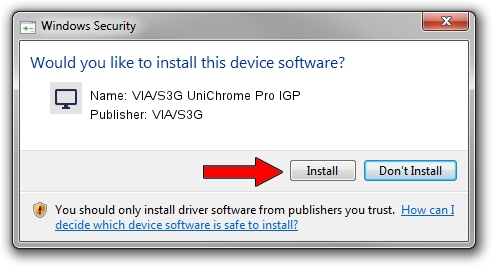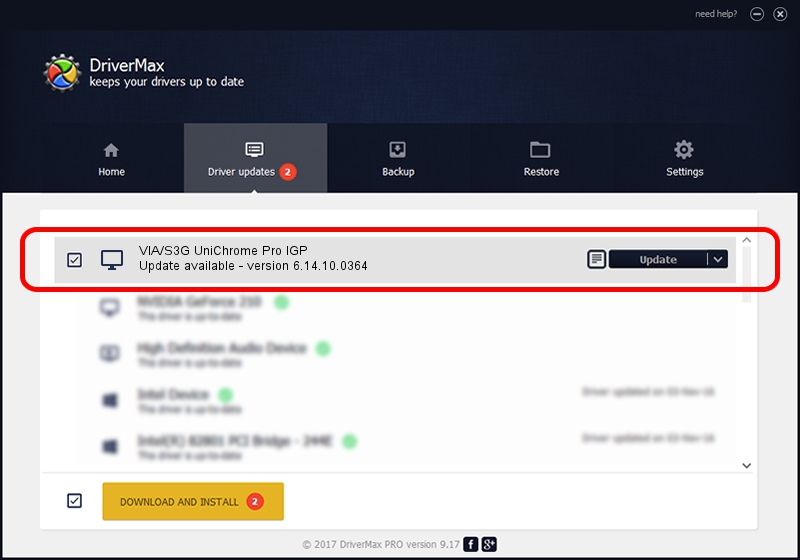Advertising seems to be blocked by your browser.
The ads help us provide this software and web site to you for free.
Please support our project by allowing our site to show ads.
Home /
Manufacturers /
VIA/S3G /
VIA/S3G UniChrome Pro IGP /
PCI/VEN_1106&DEV_3108&SUBSYS_301917AA /
6.14.10.0364 Apr 28, 2007
VIA/S3G VIA/S3G UniChrome Pro IGP driver download and installation
VIA/S3G UniChrome Pro IGP is a Display Adapters hardware device. This driver was developed by VIA/S3G. PCI/VEN_1106&DEV_3108&SUBSYS_301917AA is the matching hardware id of this device.
1. VIA/S3G VIA/S3G UniChrome Pro IGP driver - how to install it manually
- Download the driver setup file for VIA/S3G VIA/S3G UniChrome Pro IGP driver from the link below. This is the download link for the driver version 6.14.10.0364 dated 2007-04-28.
- Run the driver setup file from a Windows account with administrative rights. If your User Access Control Service (UAC) is enabled then you will have to confirm the installation of the driver and run the setup with administrative rights.
- Follow the driver installation wizard, which should be quite straightforward. The driver installation wizard will scan your PC for compatible devices and will install the driver.
- Shutdown and restart your computer and enjoy the new driver, it is as simple as that.
File size of the driver: 4025051 bytes (3.84 MB)
This driver was installed by many users and received an average rating of 5 stars out of 42227 votes.
This driver will work for the following versions of Windows:
- This driver works on Windows 2000 32 bits
- This driver works on Windows Server 2003 32 bits
- This driver works on Windows XP 32 bits
- This driver works on Windows Vista 32 bits
- This driver works on Windows 7 32 bits
- This driver works on Windows 8 32 bits
- This driver works on Windows 8.1 32 bits
- This driver works on Windows 10 32 bits
- This driver works on Windows 11 32 bits
2. How to use DriverMax to install VIA/S3G VIA/S3G UniChrome Pro IGP driver
The advantage of using DriverMax is that it will install the driver for you in the easiest possible way and it will keep each driver up to date. How can you install a driver with DriverMax? Let's follow a few steps!
- Open DriverMax and click on the yellow button named ~SCAN FOR DRIVER UPDATES NOW~. Wait for DriverMax to scan and analyze each driver on your PC.
- Take a look at the list of detected driver updates. Scroll the list down until you locate the VIA/S3G VIA/S3G UniChrome Pro IGP driver. Click on Update.
- That's it, you installed your first driver!

Jul 20 2016 6:05PM / Written by Dan Armano for DriverMax
follow @danarm