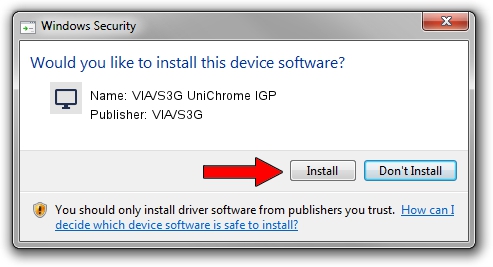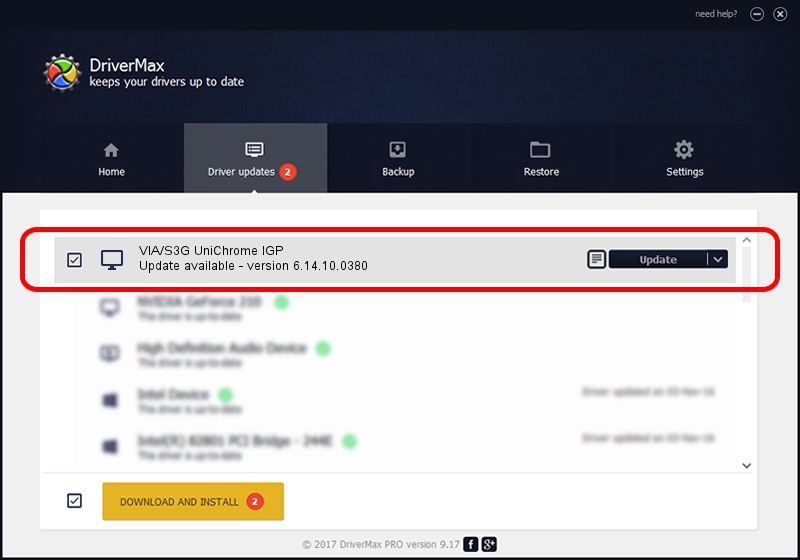Advertising seems to be blocked by your browser.
The ads help us provide this software and web site to you for free.
Please support our project by allowing our site to show ads.
Home /
Manufacturers /
VIA/S3G /
VIA/S3G UniChrome IGP /
PCI/VEN_1106&DEV_7205 /
6.14.10.0380 Sep 25, 2007
VIA/S3G VIA/S3G UniChrome IGP driver download and installation
VIA/S3G UniChrome IGP is a Display Adapters hardware device. This driver was developed by VIA/S3G. In order to make sure you are downloading the exact right driver the hardware id is PCI/VEN_1106&DEV_7205.
1. Manually install VIA/S3G VIA/S3G UniChrome IGP driver
- Download the driver setup file for VIA/S3G VIA/S3G UniChrome IGP driver from the link below. This is the download link for the driver version 6.14.10.0380 released on 2007-09-25.
- Start the driver setup file from a Windows account with administrative rights. If your UAC (User Access Control) is enabled then you will have to accept of the driver and run the setup with administrative rights.
- Go through the driver installation wizard, which should be quite easy to follow. The driver installation wizard will scan your PC for compatible devices and will install the driver.
- Shutdown and restart your computer and enjoy the updated driver, as you can see it was quite smple.
Size of this driver: 1326009 bytes (1.26 MB)
This driver was rated with an average of 3.5 stars by 31689 users.
This driver will work for the following versions of Windows:
- This driver works on Windows 2000 32 bits
- This driver works on Windows Server 2003 32 bits
- This driver works on Windows XP 32 bits
- This driver works on Windows Vista 32 bits
- This driver works on Windows 7 32 bits
- This driver works on Windows 8 32 bits
- This driver works on Windows 8.1 32 bits
- This driver works on Windows 10 32 bits
- This driver works on Windows 11 32 bits
2. Using DriverMax to install VIA/S3G VIA/S3G UniChrome IGP driver
The most important advantage of using DriverMax is that it will setup the driver for you in the easiest possible way and it will keep each driver up to date. How easy can you install a driver using DriverMax? Let's follow a few steps!
- Open DriverMax and click on the yellow button named ~SCAN FOR DRIVER UPDATES NOW~. Wait for DriverMax to analyze each driver on your PC.
- Take a look at the list of detected driver updates. Search the list until you locate the VIA/S3G VIA/S3G UniChrome IGP driver. Click the Update button.
- That's all, the driver is now installed!

Jul 25 2016 2:00PM / Written by Andreea Kartman for DriverMax
follow @DeeaKartman