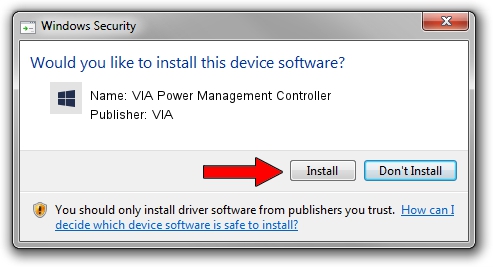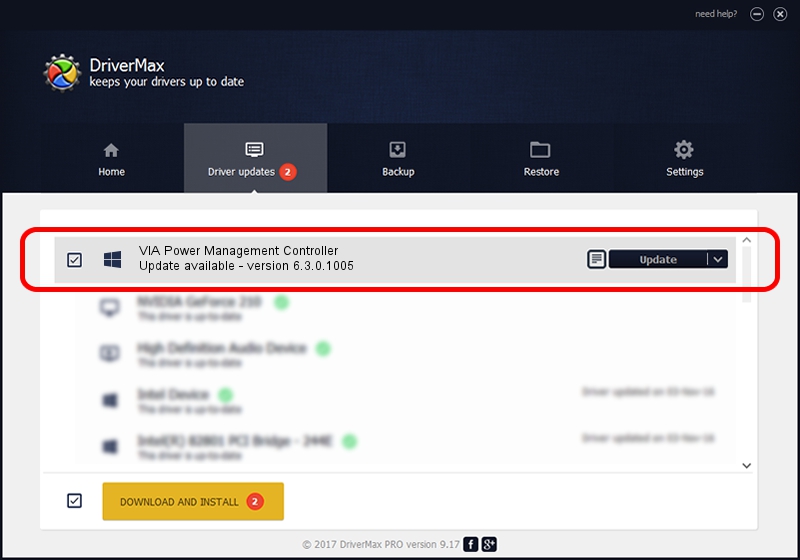Advertising seems to be blocked by your browser.
The ads help us provide this software and web site to you for free.
Please support our project by allowing our site to show ads.
Home /
Manufacturers /
VIA /
VIA Power Management Controller /
PCI/VEN_1106&DEV_8235 /
6.3.0.1005 Nov 17, 2004
VIA VIA Power Management Controller how to download and install the driver
VIA Power Management Controller is a Chipset device. This Windows driver was developed by VIA. PCI/VEN_1106&DEV_8235 is the matching hardware id of this device.
1. VIA VIA Power Management Controller driver - how to install it manually
- You can download from the link below the driver setup file for the VIA VIA Power Management Controller driver. The archive contains version 6.3.0.1005 dated 2004-11-17 of the driver.
- Start the driver installer file from a user account with the highest privileges (rights). If your UAC (User Access Control) is running please accept of the driver and run the setup with administrative rights.
- Follow the driver installation wizard, which will guide you; it should be quite easy to follow. The driver installation wizard will analyze your PC and will install the right driver.
- When the operation finishes shutdown and restart your computer in order to use the updated driver. As you can see it was quite smple to install a Windows driver!
This driver was installed by many users and received an average rating of 3.1 stars out of 43161 votes.
2. Installing the VIA VIA Power Management Controller driver using DriverMax: the easy way
The advantage of using DriverMax is that it will install the driver for you in the easiest possible way and it will keep each driver up to date. How can you install a driver with DriverMax? Let's see!
- Start DriverMax and push on the yellow button named ~SCAN FOR DRIVER UPDATES NOW~. Wait for DriverMax to analyze each driver on your computer.
- Take a look at the list of detected driver updates. Scroll the list down until you find the VIA VIA Power Management Controller driver. Click the Update button.
- Finished installing the driver!

Jul 8 2016 2:59PM / Written by Andreea Kartman for DriverMax
follow @DeeaKartman