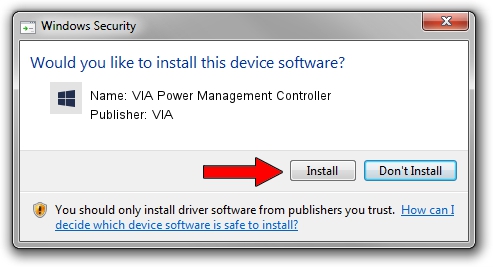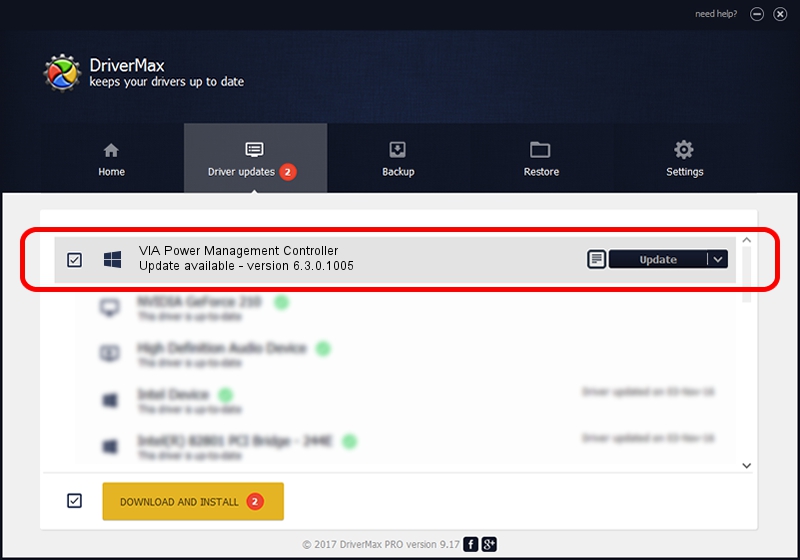Advertising seems to be blocked by your browser.
The ads help us provide this software and web site to you for free.
Please support our project by allowing our site to show ads.
Home /
Manufacturers /
VIA /
VIA Power Management Controller /
PCI/VEN_1106&DEV_3051 /
6.3.0.1005 Nov 17, 2004
Download and install VIA VIA Power Management Controller driver
VIA Power Management Controller is a Chipset device. This Windows driver was developed by VIA. In order to make sure you are downloading the exact right driver the hardware id is PCI/VEN_1106&DEV_3051.
1. How to manually install VIA VIA Power Management Controller driver
- You can download from the link below the driver installer file for the VIA VIA Power Management Controller driver. The archive contains version 6.3.0.1005 dated 2004-11-17 of the driver.
- Run the driver installer file from a user account with administrative rights. If your UAC (User Access Control) is started please confirm the installation of the driver and run the setup with administrative rights.
- Follow the driver installation wizard, which will guide you; it should be pretty easy to follow. The driver installation wizard will scan your PC and will install the right driver.
- When the operation finishes shutdown and restart your PC in order to use the updated driver. It is as simple as that to install a Windows driver!
This driver was installed by many users and received an average rating of 3 stars out of 44001 votes.
2. How to install VIA VIA Power Management Controller driver using DriverMax
The advantage of using DriverMax is that it will setup the driver for you in the easiest possible way and it will keep each driver up to date. How can you install a driver with DriverMax? Let's take a look!
- Open DriverMax and push on the yellow button named ~SCAN FOR DRIVER UPDATES NOW~. Wait for DriverMax to scan and analyze each driver on your PC.
- Take a look at the list of driver updates. Search the list until you find the VIA VIA Power Management Controller driver. Click on Update.
- That's it, you installed your first driver!

Jul 8 2016 3:02PM / Written by Dan Armano for DriverMax
follow @danarm