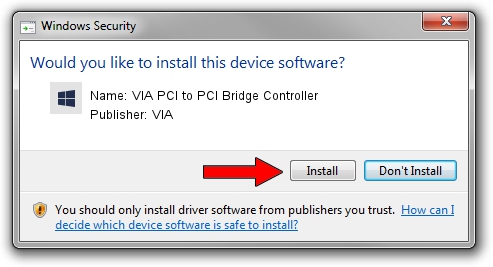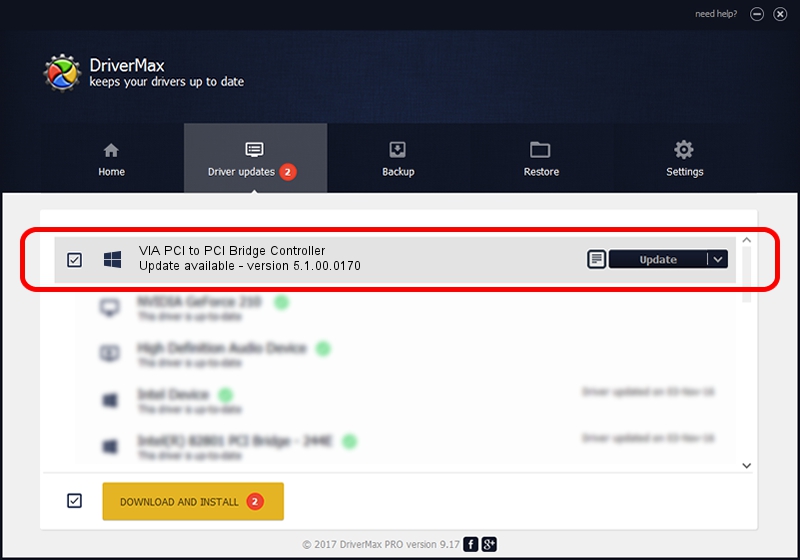Advertising seems to be blocked by your browser.
The ads help us provide this software and web site to you for free.
Please support our project by allowing our site to show ads.
Home /
Manufacturers /
VIA /
VIA PCI to PCI Bridge Controller /
PCI/VEN_1106&DEV_d213 /
5.1.00.0170 Aug 15, 2001
VIA VIA PCI to PCI Bridge Controller - two ways of downloading and installing the driver
VIA PCI to PCI Bridge Controller is a Chipset device. This Windows driver was developed by VIA. In order to make sure you are downloading the exact right driver the hardware id is PCI/VEN_1106&DEV_d213.
1. Manually install VIA VIA PCI to PCI Bridge Controller driver
- Download the driver setup file for VIA VIA PCI to PCI Bridge Controller driver from the location below. This is the download link for the driver version 5.1.00.0170 dated 2001-08-15.
- Run the driver setup file from a Windows account with the highest privileges (rights). If your User Access Control Service (UAC) is started then you will have to accept of the driver and run the setup with administrative rights.
- Follow the driver installation wizard, which should be quite easy to follow. The driver installation wizard will scan your PC for compatible devices and will install the driver.
- Restart your computer and enjoy the fresh driver, as you can see it was quite smple.
File size of the driver: 7234 bytes (7.06 KB)
Driver rating 4.3 stars out of 62291 votes.
This driver was released for the following versions of Windows:
- This driver works on Windows 2000 32 bits
- This driver works on Windows Server 2003 32 bits
- This driver works on Windows XP 32 bits
- This driver works on Windows Vista 32 bits
- This driver works on Windows 7 32 bits
- This driver works on Windows 8 32 bits
- This driver works on Windows 8.1 32 bits
- This driver works on Windows 10 32 bits
- This driver works on Windows 11 32 bits
2. Using DriverMax to install VIA VIA PCI to PCI Bridge Controller driver
The advantage of using DriverMax is that it will setup the driver for you in just a few seconds and it will keep each driver up to date. How easy can you install a driver using DriverMax? Let's see!
- Start DriverMax and push on the yellow button named ~SCAN FOR DRIVER UPDATES NOW~. Wait for DriverMax to scan and analyze each driver on your computer.
- Take a look at the list of available driver updates. Search the list until you find the VIA VIA PCI to PCI Bridge Controller driver. Click the Update button.
- Enjoy using the updated driver! :)

Jul 14 2016 2:03PM / Written by Andreea Kartman for DriverMax
follow @DeeaKartman