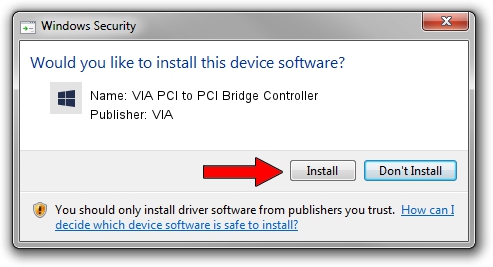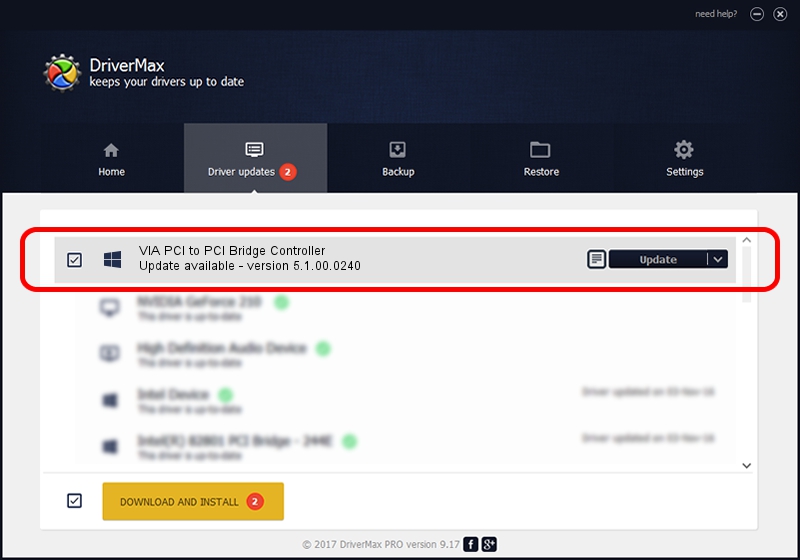Advertising seems to be blocked by your browser.
The ads help us provide this software and web site to you for free.
Please support our project by allowing our site to show ads.
Home /
Manufacturers /
VIA /
VIA PCI to PCI Bridge Controller /
PCI/VEN_1106&DEV_F238 /
5.1.00.0240 Oct 02, 2002
VIA VIA PCI to PCI Bridge Controller driver download and installation
VIA PCI to PCI Bridge Controller is a Chipset hardware device. The Windows version of this driver was developed by VIA. The hardware id of this driver is PCI/VEN_1106&DEV_F238.
1. How to manually install VIA VIA PCI to PCI Bridge Controller driver
- You can download from the link below the driver installer file for the VIA VIA PCI to PCI Bridge Controller driver. The archive contains version 5.1.00.0240 released on 2002-10-02 of the driver.
- Start the driver installer file from a user account with administrative rights. If your User Access Control (UAC) is started please accept of the driver and run the setup with administrative rights.
- Go through the driver installation wizard, which will guide you; it should be quite easy to follow. The driver installation wizard will scan your computer and will install the right driver.
- When the operation finishes restart your computer in order to use the updated driver. It is as simple as that to install a Windows driver!
Download size of the driver: 10935 bytes (10.68 KB)
Driver rating 4.1 stars out of 21487 votes.
This driver will work for the following versions of Windows:
- This driver works on Windows 2000 32 bits
- This driver works on Windows Server 2003 32 bits
- This driver works on Windows XP 32 bits
- This driver works on Windows Vista 32 bits
- This driver works on Windows 7 32 bits
- This driver works on Windows 8 32 bits
- This driver works on Windows 8.1 32 bits
- This driver works on Windows 10 32 bits
- This driver works on Windows 11 32 bits
2. How to use DriverMax to install VIA VIA PCI to PCI Bridge Controller driver
The most important advantage of using DriverMax is that it will setup the driver for you in the easiest possible way and it will keep each driver up to date, not just this one. How easy can you install a driver using DriverMax? Let's take a look!
- Open DriverMax and push on the yellow button that says ~SCAN FOR DRIVER UPDATES NOW~. Wait for DriverMax to analyze each driver on your computer.
- Take a look at the list of detected driver updates. Search the list until you locate the VIA VIA PCI to PCI Bridge Controller driver. Click the Update button.
- That's it, you installed your first driver!

Jul 23 2016 7:21PM / Written by Daniel Statescu for DriverMax
follow @DanielStatescu