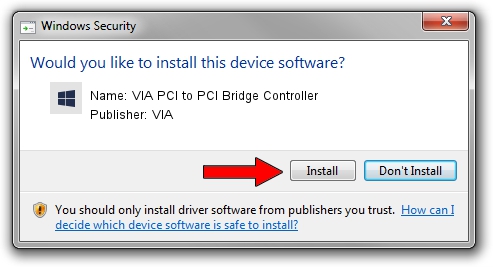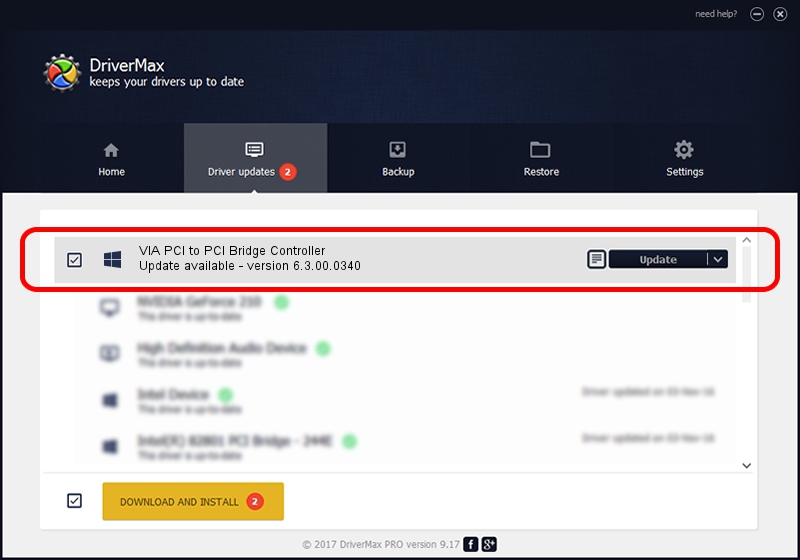Advertising seems to be blocked by your browser.
The ads help us provide this software and web site to you for free.
Please support our project by allowing our site to show ads.
Home /
Manufacturers /
VIA /
VIA PCI to PCI Bridge Controller /
PCI/VEN_1106&DEV_F208 /
6.3.00.0340 Oct 16, 2013
Download and install VIA VIA PCI to PCI Bridge Controller driver
VIA PCI to PCI Bridge Controller is a Chipset hardware device. This Windows driver was developed by VIA. PCI/VEN_1106&DEV_F208 is the matching hardware id of this device.
1. How to manually install VIA VIA PCI to PCI Bridge Controller driver
- You can download from the link below the driver installer file for the VIA VIA PCI to PCI Bridge Controller driver. The archive contains version 6.3.00.0340 dated 2013-10-16 of the driver.
- Start the driver installer file from a user account with administrative rights. If your UAC (User Access Control) is running please confirm the installation of the driver and run the setup with administrative rights.
- Go through the driver setup wizard, which will guide you; it should be pretty easy to follow. The driver setup wizard will scan your PC and will install the right driver.
- When the operation finishes restart your PC in order to use the updated driver. It is as simple as that to install a Windows driver!
The file size of this driver is 10146 bytes (9.91 KB)
This driver received an average rating of 3.1 stars out of 43182 votes.
This driver will work for the following versions of Windows:
- This driver works on Windows 2000 32 bits
- This driver works on Windows Server 2003 32 bits
- This driver works on Windows XP 32 bits
2. How to use DriverMax to install VIA VIA PCI to PCI Bridge Controller driver
The advantage of using DriverMax is that it will install the driver for you in just a few seconds and it will keep each driver up to date, not just this one. How easy can you install a driver with DriverMax? Let's see!
- Start DriverMax and push on the yellow button that says ~SCAN FOR DRIVER UPDATES NOW~. Wait for DriverMax to scan and analyze each driver on your PC.
- Take a look at the list of available driver updates. Scroll the list down until you find the VIA VIA PCI to PCI Bridge Controller driver. Click the Update button.
- That's all, the driver is now installed!

Jun 20 2016 12:48PM / Written by Andreea Kartman for DriverMax
follow @DeeaKartman