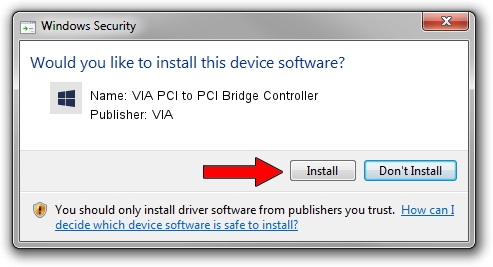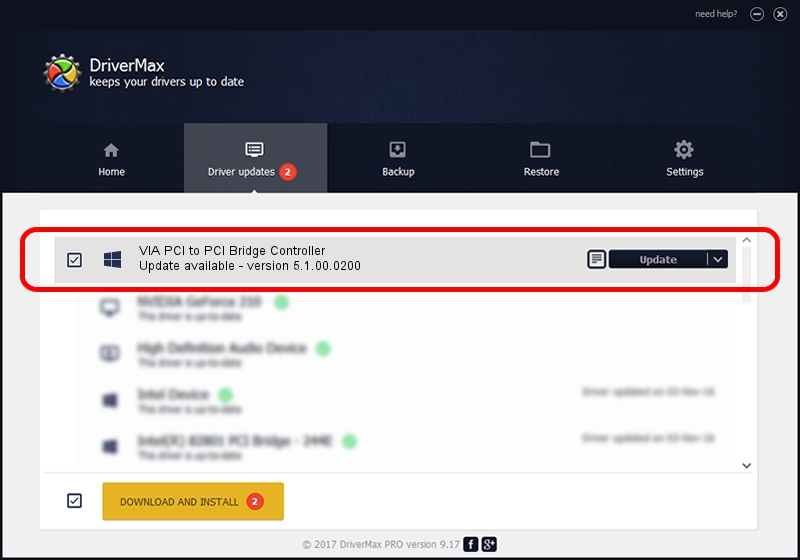Advertising seems to be blocked by your browser.
The ads help us provide this software and web site to you for free.
Please support our project by allowing our site to show ads.
Home /
Manufacturers /
VIA /
VIA PCI to PCI Bridge Controller /
PCI/VEN_1106&DEV_F208 /
5.1.00.0200 Aug 16, 2001
VIA VIA PCI to PCI Bridge Controller - two ways of downloading and installing the driver
VIA PCI to PCI Bridge Controller is a Chipset device. This driver was developed by VIA. PCI/VEN_1106&DEV_F208 is the matching hardware id of this device.
1. VIA VIA PCI to PCI Bridge Controller driver - how to install it manually
- Download the setup file for VIA VIA PCI to PCI Bridge Controller driver from the link below. This is the download link for the driver version 5.1.00.0200 dated 2001-08-16.
- Start the driver setup file from a Windows account with administrative rights. If your User Access Control Service (UAC) is enabled then you will have to confirm the installation of the driver and run the setup with administrative rights.
- Follow the driver installation wizard, which should be pretty easy to follow. The driver installation wizard will analyze your PC for compatible devices and will install the driver.
- Restart your computer and enjoy the updated driver, it is as simple as that.
The file size of this driver is 7963 bytes (7.78 KB)
This driver was installed by many users and received an average rating of 4.4 stars out of 90516 votes.
This driver will work for the following versions of Windows:
- This driver works on Windows 2000 32 bits
- This driver works on Windows Server 2003 32 bits
- This driver works on Windows XP 32 bits
- This driver works on Windows Vista 32 bits
- This driver works on Windows 7 32 bits
- This driver works on Windows 8 32 bits
- This driver works on Windows 8.1 32 bits
- This driver works on Windows 10 32 bits
- This driver works on Windows 11 32 bits
2. The easy way: using DriverMax to install VIA VIA PCI to PCI Bridge Controller driver
The most important advantage of using DriverMax is that it will install the driver for you in just a few seconds and it will keep each driver up to date. How can you install a driver using DriverMax? Let's take a look!
- Open DriverMax and press on the yellow button named ~SCAN FOR DRIVER UPDATES NOW~. Wait for DriverMax to scan and analyze each driver on your computer.
- Take a look at the list of driver updates. Search the list until you find the VIA VIA PCI to PCI Bridge Controller driver. Click the Update button.
- Enjoy using the updated driver! :)

Jul 7 2016 1:49AM / Written by Dan Armano for DriverMax
follow @danarm