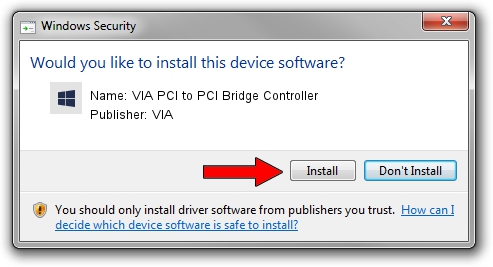Advertising seems to be blocked by your browser.
The ads help us provide this software and web site to you for free.
Please support our project by allowing our site to show ads.
Home /
Manufacturers /
VIA /
VIA PCI to PCI Bridge Controller /
PCI/VEN_1106&DEV_E340 /
6.0.00.0320 Aug 12, 2009
VIA VIA PCI to PCI Bridge Controller - two ways of downloading and installing the driver
VIA PCI to PCI Bridge Controller is a Chipset hardware device. This driver was developed by VIA. PCI/VEN_1106&DEV_E340 is the matching hardware id of this device.
1. How to manually install VIA VIA PCI to PCI Bridge Controller driver
- You can download from the link below the driver setup file for the VIA VIA PCI to PCI Bridge Controller driver. The archive contains version 6.0.00.0320 dated 2009-08-12 of the driver.
- Run the driver installer file from a user account with the highest privileges (rights). If your UAC (User Access Control) is running please accept of the driver and run the setup with administrative rights.
- Follow the driver installation wizard, which will guide you; it should be quite easy to follow. The driver installation wizard will analyze your PC and will install the right driver.
- When the operation finishes restart your computer in order to use the updated driver. It is as simple as that to install a Windows driver!
Driver file size: 25098 bytes (24.51 KB)
This driver received an average rating of 4.1 stars out of 63950 votes.
This driver is fully compatible with the following versions of Windows:
- This driver works on Windows 2000 32 bits
- This driver works on Windows 2000 64 bits
- This driver works on Windows Server 2003 32 bits
- This driver works on Windows Server 2003 64 bits
- This driver works on Windows XP 32 bits
- This driver works on Windows XP 64 bits
2. How to install VIA VIA PCI to PCI Bridge Controller driver using DriverMax
The most important advantage of using DriverMax is that it will install the driver for you in just a few seconds and it will keep each driver up to date. How can you install a driver using DriverMax? Let's see!
- Open DriverMax and click on the yellow button that says ~SCAN FOR DRIVER UPDATES NOW~. Wait for DriverMax to analyze each driver on your computer.
- Take a look at the list of driver updates. Scroll the list down until you find the VIA VIA PCI to PCI Bridge Controller driver. Click on Update.
- That's it, you installed your first driver!